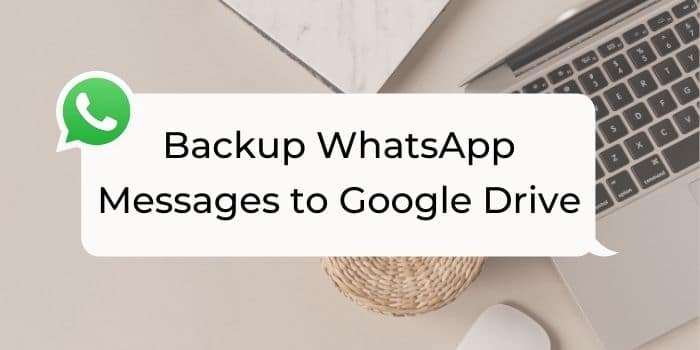Today i’m here with a new topic which is a life saver for many of the WhatsApp users. I think you already know what I’m talking about. Yes, Backing up your chats to google drive. We use WhatsApp daily. Frankly speaking we are addicted to social networking. People are not able to live without Social networking these days. While using these we come across many situations where we frustrated. One of the situation is when we change our device to a new one and we don’t have previous chats.
Many of us have different reasons to backup our WhatsApp chats. Like Shifting from one device to another device, trying new WhatsApp modded apps (GB WhatsApp, YoWhatsapp) etc.,Flashing new custom ROM. We need a backup of all the chats and media we have in our device. Previously we have an option of backing up messages and media to local storage i.e SD card or internal storage. To add more options and more user convenience WhatsApp has come with this feature of backing up all the chats and media to Google Drive which are encrypted and protected.
There are two possible ways to backup WhatsApp chats and media.
- Google Drive Backup
- Local Storage Backup
Everyday your Whatsapp chats are backed up to your local storage at a particular time like 4:00 am every morning. This process is automatic and you don’t need to work hard to backup media and chats.
How to Backup WhatsApp Chats to Google Drive
We can backup our Videos, chats,photos,voice notes etc. to our Drive using this Method.
- Open WhatsApp app from the menu drawer.
- Now tap on the three dots on the right top of the chat screen.
- Choose Settings.
- Number of options will appear on the screen.Tap on the Chats option.

- Then Chat Backup.

- Now you can tap on backup option to start backing up immediately. Or you can tap on Google Drive back up and set your back up frequency.
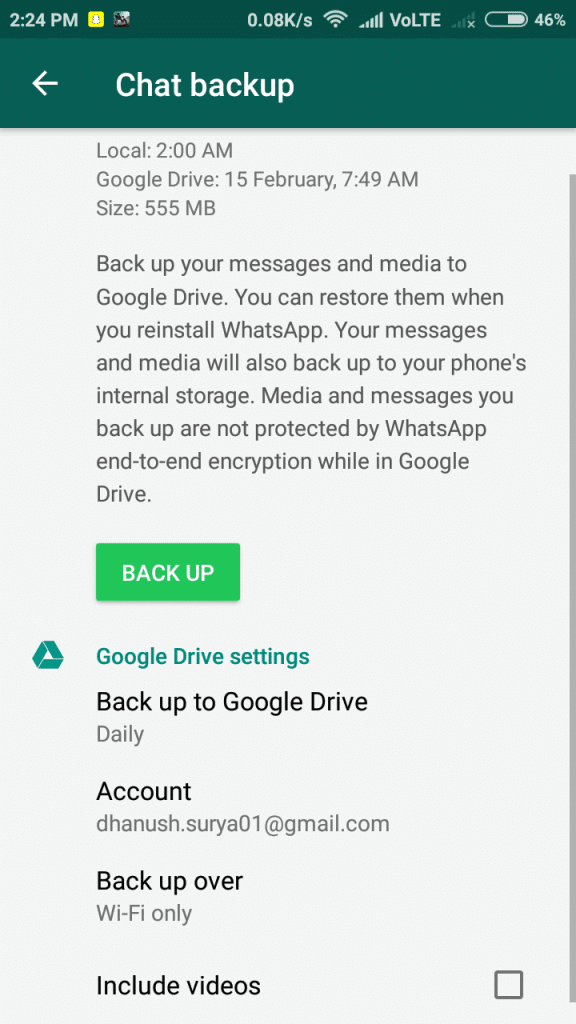
- If you didn’t add Google account to WhatsApp. tap add account to Whatsapp when prompt appears.
- Done! Your chats are backed up to Google Drive successfully.
NOTE
- For First time backup it may take a while to complete.
- Every time you tap on “create a Google Drive backup” using the same Google account given at WhatsApp backup screen, the previous Google Drive backup will be overwritten by the present backup and there is no way to jump back to an older Google Drive backup of Chats and Media.
How to restore Backed up chats and media to device
NOTE: Backups won’t be restored if you use another number another reason is if you don’t have any backups present in the local storage or Drive storage. You have to use same phone number and same Google account to restore the backups in Drive
Now the main topic,
- While setting up the WhatsApp in to the new device, you are asked to whether restore the previous backups from Drive if you used the same account(mail) and phone number which you used to backup the chats.
- Press Restore.
- Now wait for some time to restore all your media and chats. Please keep in mind that if your file(chats and media) is large then it will take sometime.
Wrapping Up
Local backup also follows the same procedure. First it checks for the local backup if not found then it will search for Google Drive backup. Thank you for reading, If you have any doubts regarding the procedure feel free to contact us. Show your support to us by spreading this article to your family and friends. Help them by sharing knowledge. Stay tuned at Latestmodapks for more cool tips & tricks like these.