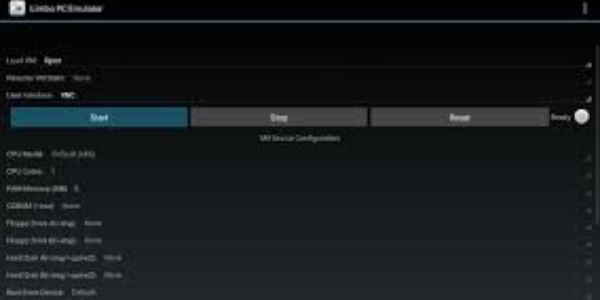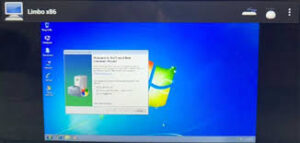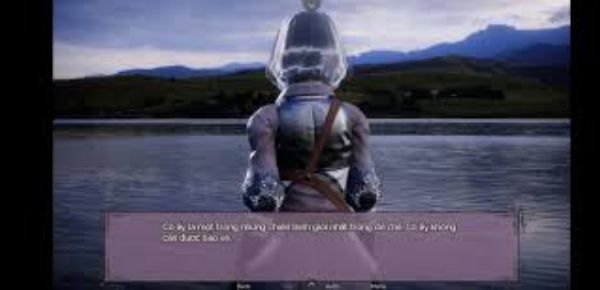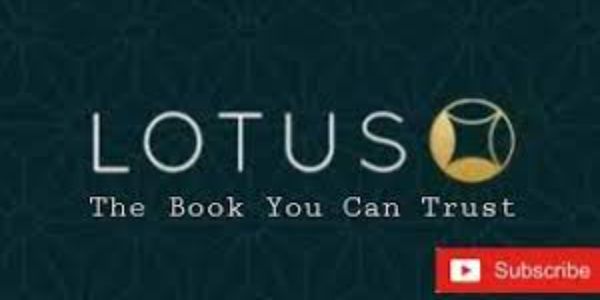In today’s digital age, smartphones have become integral to our lives. They offer various functionalities and applications that make our daily tasks easier. However, there may be instances when you need to run specific programs or software that is only compatible with desktop operating systems like Windows or Linux. This is where the Limbo PC Emulator comes into play.
What is Limbo PC Emulator?
Limbo PC Emulator is an open-source application designed specifically for Android devices. It allows users to seamlessly emulate various x86-based operating systems on their mobile phones or tablets. With this powerful tool, you can transform your Android device into a virtual computer capable of running different software and applications.
Before using the emulator, it’s important to note that setting up and configuring it requires technical knowledge. So, let’s break down the process step by step:
1. Downloading & Installing Limbo PC Emulator:
Start by visiting the Google Play Store on your Android device and search for “Limbo PC Emulator.” Once found, click ‘Install’ to download and install it onto your phone or tablet.
2. Obtaining Operating System Images (ISOs):
To use any operating system within the emulator, you’ll need its respective image file in ISO format (.iso). These files contain all the necessary data required during installation.
You can find these images online through official sources such as Microsoft if you’re looking for Windows OSes; alternatively, Linux distributions often provide ISO downloads directly from their websites.
3. Configuring Virtual Machine Settings:
Once installed successfully, launch the app from your app drawer.
- Under ‘Load VM,’ select ‘New.’
- Give your virtual machine a name (e.g., “Windows 10”) so that you can quickly identify it later.
- Select the architecture type (x86 or x64) based on the operating system you plan to install.
- Adjust RAM and CPU settings according to your device’s capabilities. It is recommended not to allocate all resources, as it may slow down your Android device.
4. Installing an Operating System:
After configuring virtual machine settings, proceed with installing the desired operating system by following these steps:
- Under ‘Load VM,’ select the previously created virtual machine.
- In the ‘CDROM’ section, browse and locate the ISO image file of your chosen operating system.
- Select “Start” from Limbo PC Emulator’s main menu.
Note: The installation process will vary depending on your emulating OS. Follow instructions specific to that particular OS for a successful installation.
5. Using Your Virtual Machine:
Once installed successfully, you can use your newly created virtual machine like any other computer running that operating system! You’ll have access to its applications and functionalities within the Limbo PC Emulator interface.
Tips & Troubleshooting:
- Ensure Sufficient Storage Space: Before installing or using emulated systems, ensure enough storage space is available on internal memory and external SD card, if applicable.
- Be Patient During Installation: Depending on various factors such as hardware specifications and the size of selected OS image files, installations might take some time—so be patient!
- Check Compatibility & Performance Requirements: Remember that specific software might require higher-end devices due to its resource-intensive nature; therefore, ensure compatibility before attempting their emulation through the Limbo PC Emulator.
Conclusion:
Limbo PC Emulator offers an exciting opportunity for Android users who wish to run desktop-based programs without access to a physical computer. By carefully following this beginner’s guide step-by-step while keeping performance requirements in mind, anyone can unleash the potential of their smartphone or tablet by transforming it into a versatile computing platform powered by different operating systems.
So, explore the vast world of possibilities with the Limbo PC Emulator!