WhatsApp is the one of the best and most widely used cross platform messaging app which works on almost all devices. You can send messages to WhatsApp users and avoid a huge bill of SMS. There are many other features in WhatsApp which you can use for free. You can send images via WhatsApp. But sometimes the camera stops working in WhatsApp, mostly Xiaomi users face this problem. The problem is with the permissions of the app. You will find how to solve it easily here.

Many people start creating negative reviews and report bugs. But that is not the perfect thing. The problem is with apps permission not with the app. You can easily solve it with our methods. There are many WhatsApp mods available too, which you could use on your devices. For example we were posted about GBWhatsApp and WhatsApp plus, which you can use.
How to fix WhatsApp camera issue in MIUI Rom (MI Devices)
This is the only working and easy method for MIUI based devices to start using the camera in the WhatsApp app. You just have to change permission to granted to start using WhatsApp. If you perform this once, you will never face any problem about this issue in future. You may not have paid attention on this but when you first time launched WhatsApp camera, you were asked about that permission and you clicked on deny. You can follow the steps mentioned below to solve it.
- Go to your phone settings in your MI device.
- Scroll down in the install apps section until you reach WhatsApp.
- Find WhatsApp and tap on it.
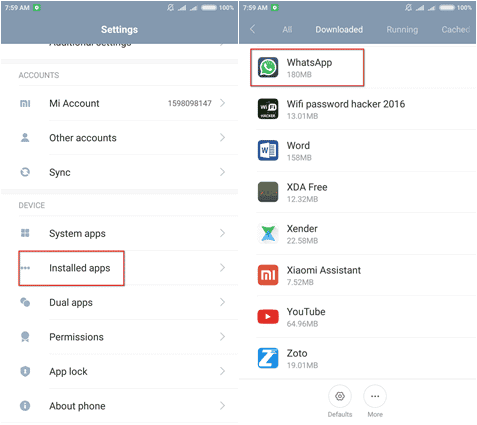
- Now click on permission manager (You will see that option after you click on WhatsApp).
- Find Access camera and click on it.

- You will see a popup just click allow there.
- Then click on accept.
Now open WhatsApp and check the camera is working or not. I’m 100% sure that it will work after this method.
How to fix WhatsApp camera in Other Android Devices
If you don’t have MIUI based device then you have to follow this steps. The solution is similar here too.
- Go to your phone settings.
- Click on security.
- Click on App permissions.
- Click on Use camera.
- Click on WhatsApp.
- Now click on always Allow option.
Now open WhatsApp and check that the camera is working or not. I’m sure that it will work.
Final Words
So, this is how you will solve WhatsApp camera error on your MI device or on your Stock Android device. If you are still facing any problem then drop a comment below, we will help you out. If this trick worked for you then don’t forget to share it. Stay tuned at latestmodapks for more cool stuff like this.





![How To Use WhatsApp Web In Laptop [Official Way]](https://latestmodapks.com/wp-content/uploads/2022/04/1_How-To-Use-WhatsApp-Web-In-Laptop-300x191.jpg)
![How To Use Two WhatsApp In One Phone [2 Methods]](https://latestmodapks.com/wp-content/uploads/2022/04/1_How-To-Use-Two-WhatsApp-In-One-Phone-300x191.jpg)