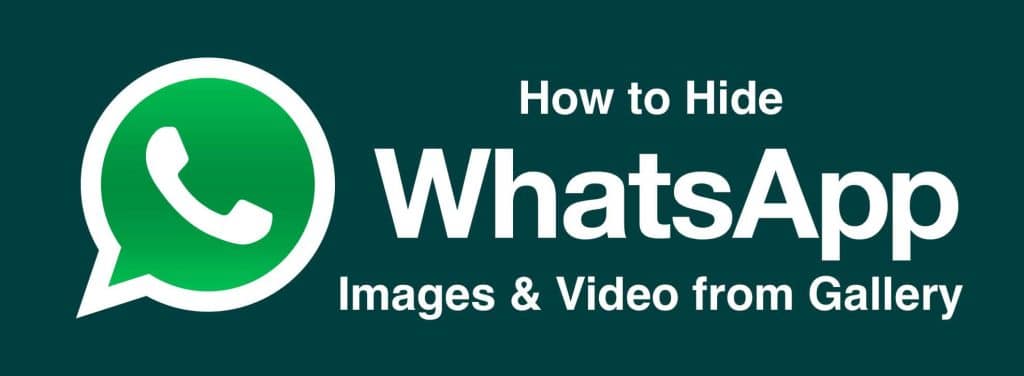Hide WhatsApp Images Videos From Gallery
Hey Guys, In this Tutorial I will tell you How can you Hide WhatsApp Images and Videos from Gallery. WhatsApp is one of the most traditional messaging applications with over a billion users using this application all around the world. WhatsApp allows its users to transfer messages, images, videos, documents, locations and more among the users. Users can be in groups too which would result in the download of hundreds of images and videos if the user is not aware. Also have a look at GBWhatsApp which is the awesome mod of WhatsApp. Having an app lock over WhatsApp is always recommended as it ensures that no one else can read those text messages. But, the images and videos can still be found inside the gallery of the users.
Using the Gallery App on any Android device, a person can easily look at the WhatsApp media as it is also listed along with the pictures and videos taken by the camera. This may not matter for some people but since you are reading this article, the privacy over this sort of media does matter for you. Therefore, in this article, you are going to learn – “ How to Hide WhatsApp Images and Videos from Gallery”. We were also posted a tutorial on how to disable calls on WhatsApp, don’t forget to check that out.
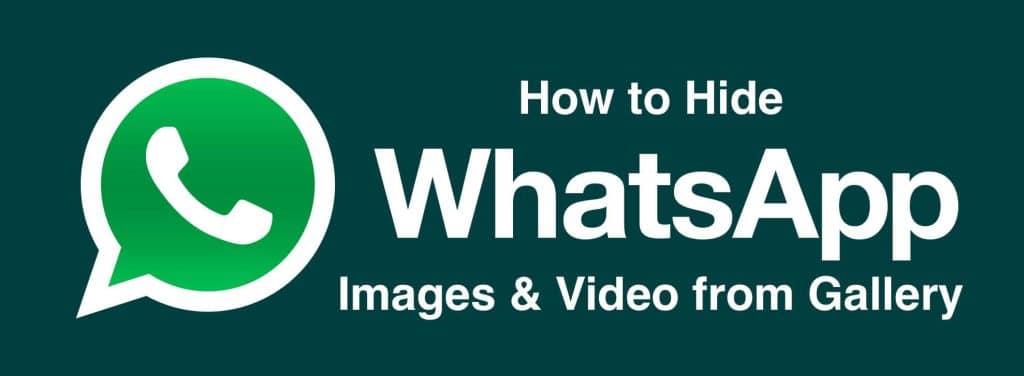
If you are on mobile network, photos and videos do not get automatically downloaded but if you are on WiFi, photos and videos will likely be auto-downloaded which you may not want to download. These photos and videos will appear in the gallery application or through any file browser and can give a bad consequence of yours to the person who may look over your Gallery. In order to prevent that, we are going to look at a simple way by which you can easily disappear content from WhatsApp like Photos and Videos from the gallery application. Don’t forget to have a look at how to Set Password in WhatsApp.
How to Hide WhatsApp Images & Videos from Gallery
- Unlock your device and open the File Explorer of your device. If you don’t have one, you may download any file explorer from there – Root Explorer
- Navigate to the WhatsApp Folder in the file manager. You will notice that there is a folder named Media there. Open it. Inside it, you will found all the folders of your WhatsApp Content including the WhatsApp Images and Videos folders which you want to hide from your Gallery.
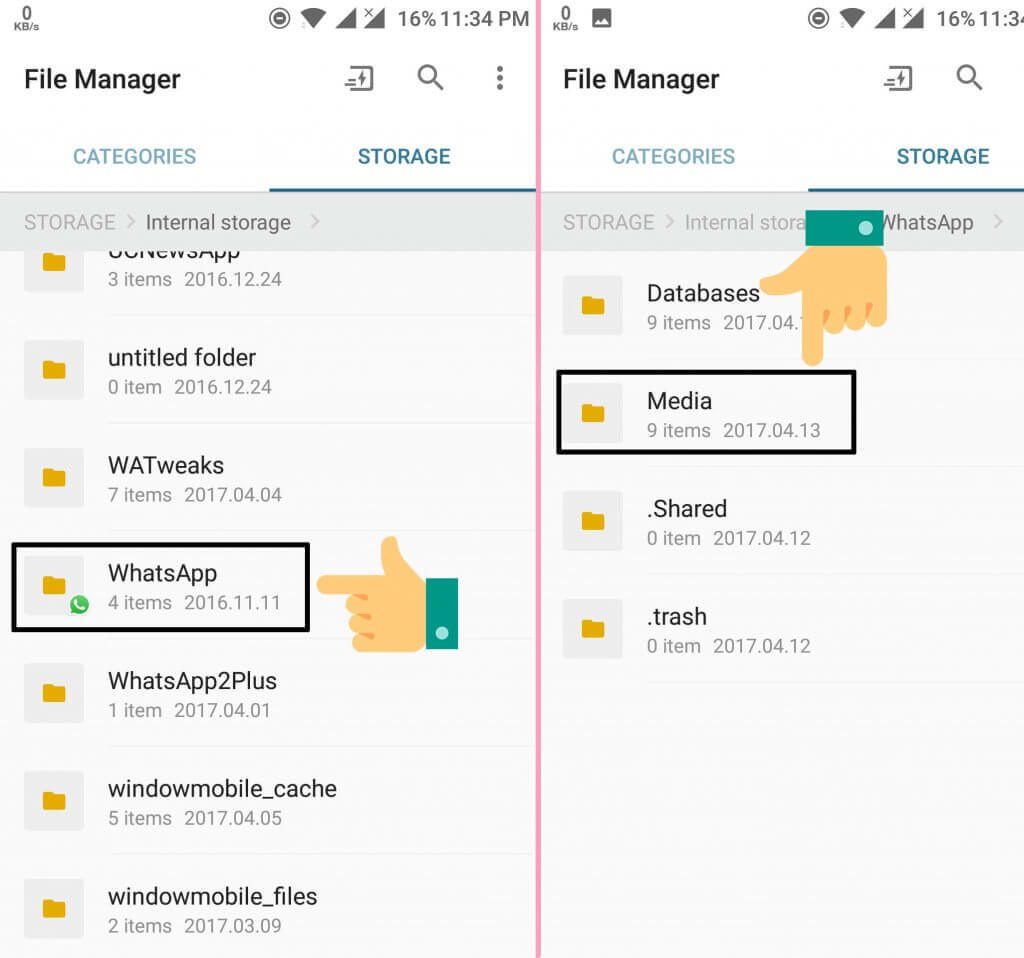
- If you want to hide the WhatsApp Images from the gallery, follow this step. Simply rename the “WhatsApp Images” folder to “.WhatsApp Images” (without quotation marks obviously). This should hide all the images in your WhatsApp from appearing in the gallery application on your Android device.
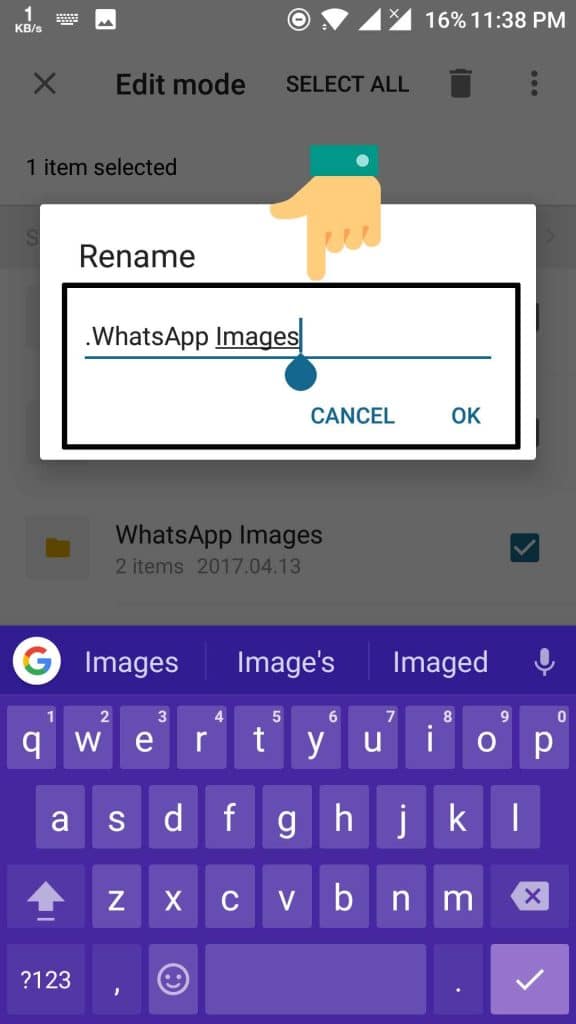
- Similarly, if you want to hide the WhatsApp Videos from the gallery, follow this step. Simply rename the “WhatsApp Videos” folder to “.WhatsApp Videos” (without quotation marks obviously). This should hide all the videos in your WhatsApp from appearing in the gallery application on your Android device.
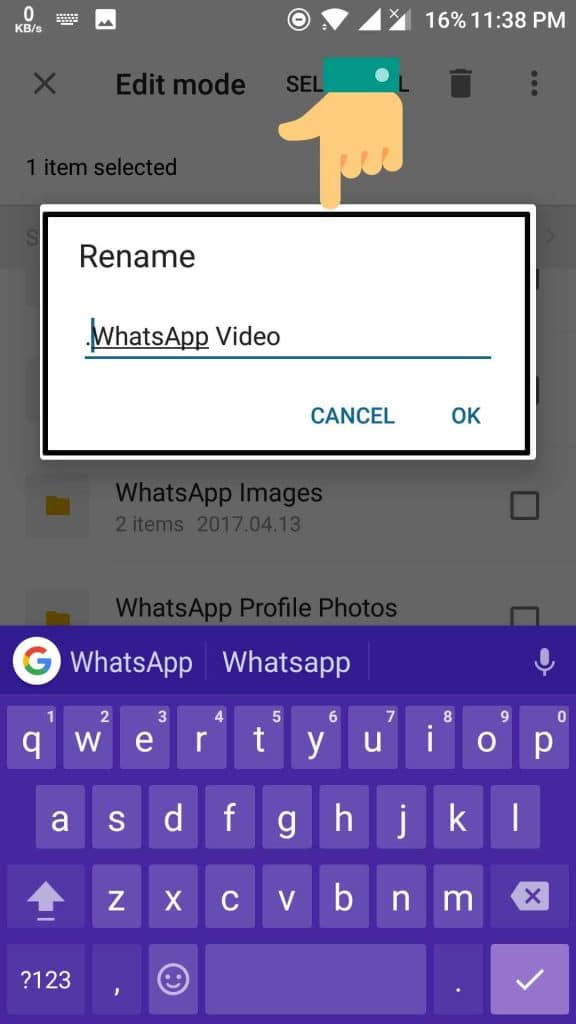
- Now find the application manager on your device. This will be different for each and every device. For MI devices, you have to open the Settings application and then head over to “System Apps”. For other devices, you may need to go to All Applications in order to proceed.
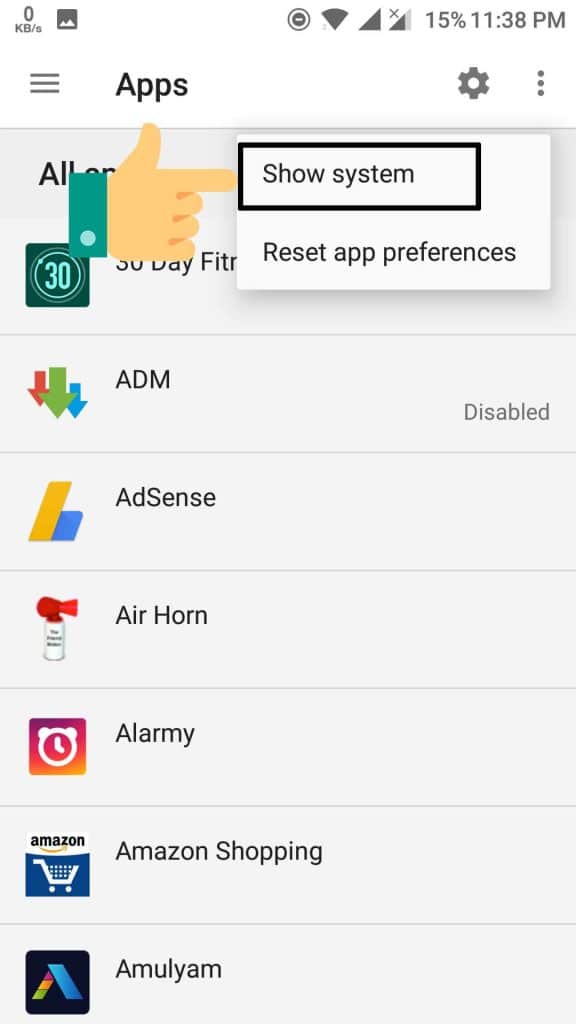
- Scroll down a bit until you find the Gallery Application. Tap on it. Scroll down and tap on Clear Cache. Now the Cache will be cleared.
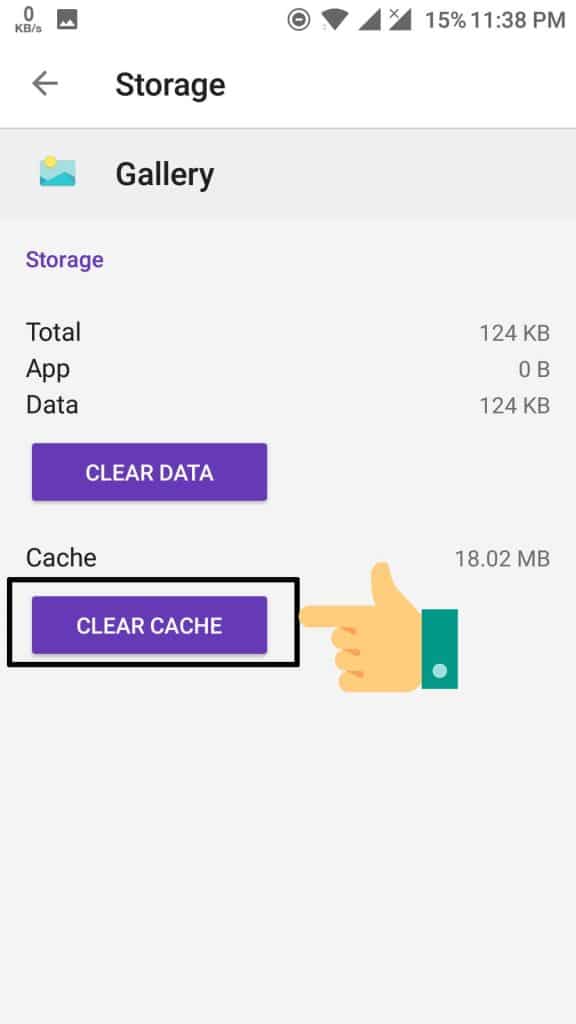
Done! Now you have successfully hidden your images and videos from WhatsApp from appearing in the gallery. This will help you to not get into trouble if someone looks into your Gallery. Anyways, there is another way to do the same in the application called ES File Explorer. This is done so that in case a person looks into your ES File Explorer for any images or videos, he/she will not find them.
How To Hide WhatsApp Images and Videos from ES File Explorer (Method 2)
- At First, Download ES File Explorer app on your Phone from – Download ES File Explorer
- Next, open the launcher again and open ES File Explorer up. It should have a logo of a cloud with ES written on it.
- Head on to the Internal Storage section by tapping on the top left white box on the home page.
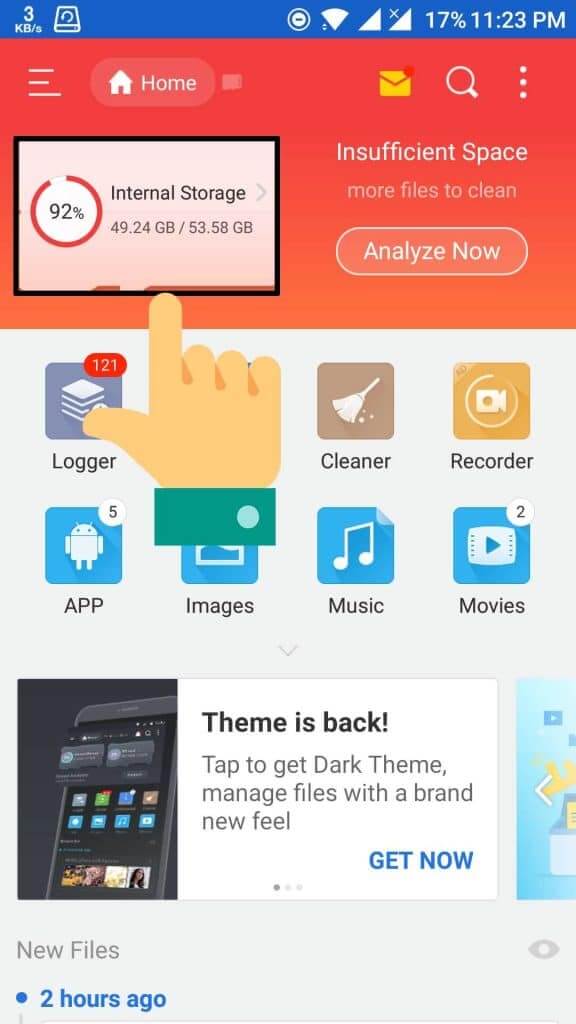
- Find the folder that says WhatsApp and open it up.
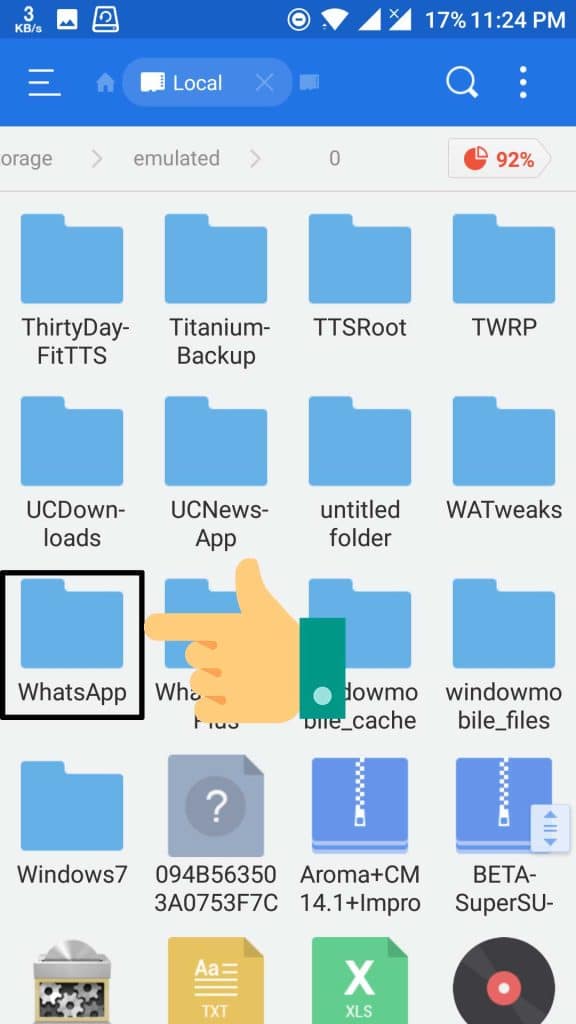
- Inside the WhatsApp folder, you will encounter two different folders – Databases and Media. Simply click on Media.
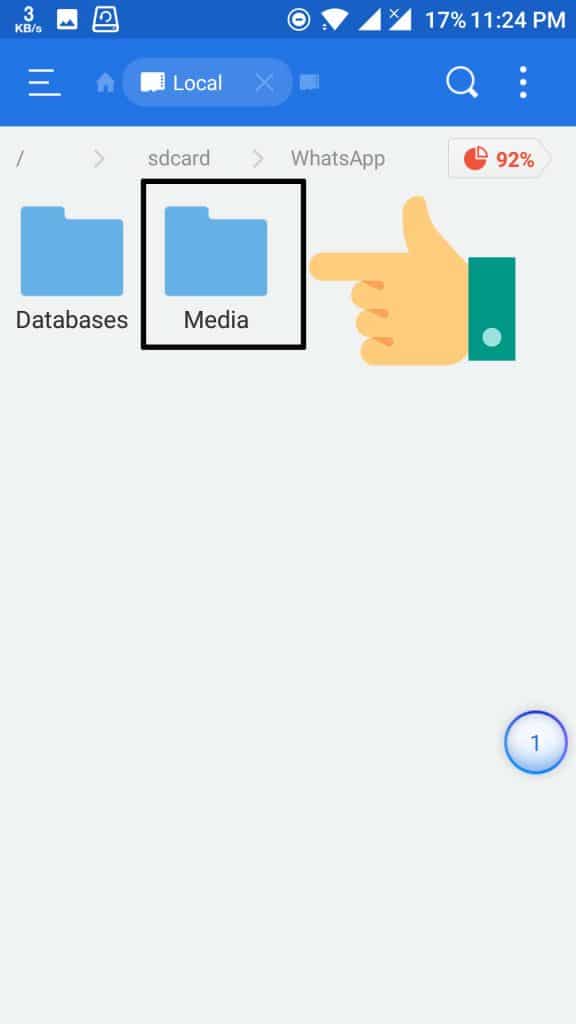
- You need select the folders “WhatsApp Images and WhatsApp Videos”, go to options and click on Hide.
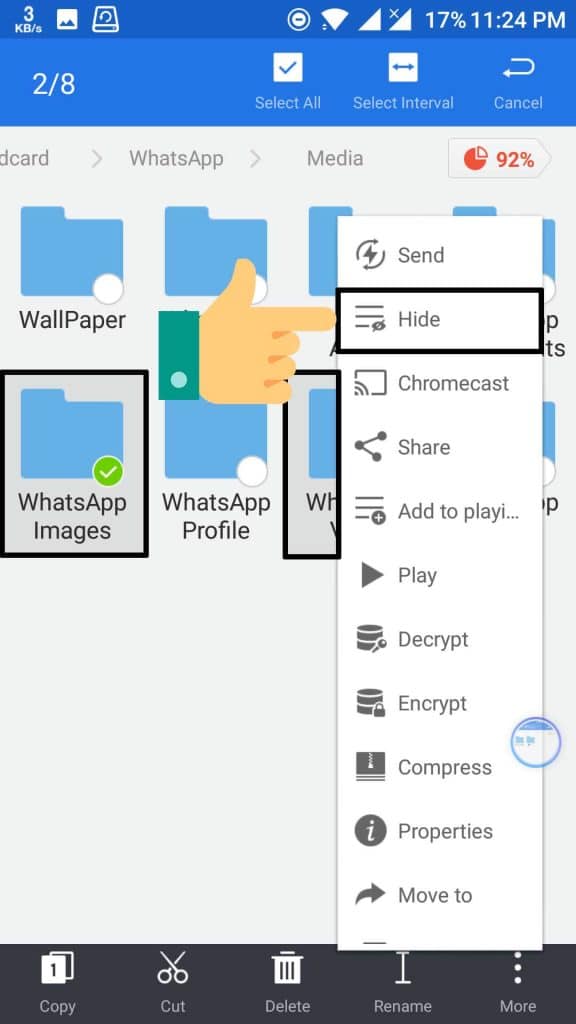
Swipe from left to right and enable “Show Hidden Files” in case you want to see those folders again.
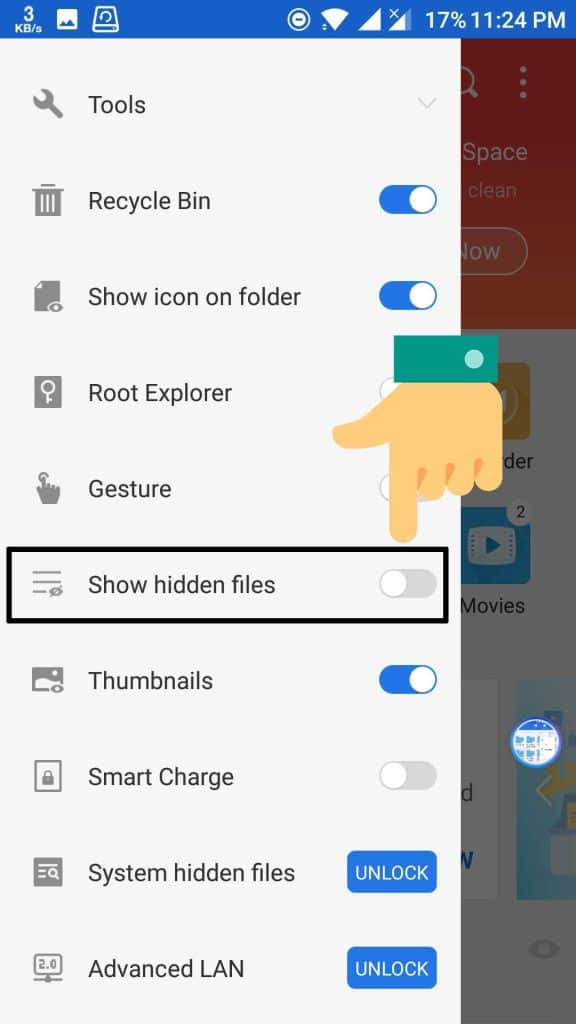
Conclusion
That’s it! You have successfully hidden WhatsApp Images and Videos from both your phone Gallery and from ES File Explorer. Thanks for reading this article. If you still have some issues while follow this article, then let us know by comment below. Hopefully you got an answer to your query. Stay tuned at our blog Latestmodapks for more cool tips & Tricks like this.