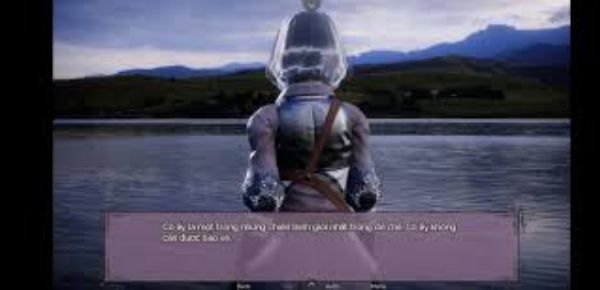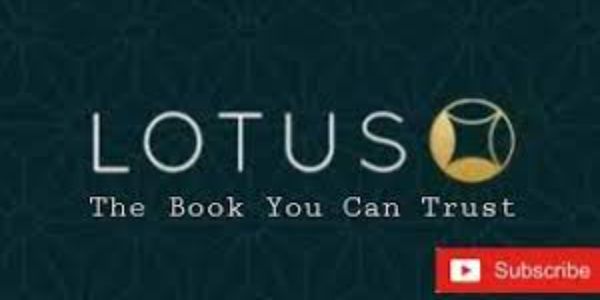In today’s digital age, file sharing has become essential to our daily lives. Whether transferring documents for work or sending photos to friends and family, having a reliable and efficient file-sharing app is crucial. One such app that stands out from the crowd is Xender. With its user-friendly interface and advanced features, Xender allows you to transfer files quickly between devices without any hassle. This blog post will explore tips and tricks for maximizing your file-sharing efficiency with Xender.
1. Ensure Stable Internet Connection:
Before using Xender for seamless file transfers, ensure a stable internet connection on both the sender’s and receiver’s devices. A weak or intermittent network can lead to slow speeds or even failed file transfer attempts.
2. Downloading & Installing Xender:
To maximize your file-sharing efficiency using Xender, download the app from either the Google Play Store (for Android users) or the App Store (for iOS users). Install it on all the devices involved in the transfer process.
3. Connect Devices Wirelessly:
- Xender utilizes Wi-Fi Direct technology, enabling wireless connections between two compatible devices without relying on mobile data or external networks like Bluetooth tethering.
- Open up Xender on both the sender’s device (Device A) and the receiver’s device (Device B).
- On Device A, tap “Send” while selecting files/photos/documents/videos, etc., then choose Device B under the “Connect Friends” option.
- On Device B, tap the “Receive” option within their respective application version.
- Once connected successfully through Wi-Fi Direct mode via a hotspot created by one phone/device, they are ready for fast peer-to-peer transmission!
4. Transfer Files Instantly:
Once connected successfully through Wi-Fi direct mode via a hotspot created by one phone/device, you can start transferring files instantly. Xender allows you to send multiple files simultaneously without any size limitations. Select the desired file(s) on Device A and tap “Send”. Accept the incoming transfer request on Device B by tapping “Receive”.
5. Utilize Group Sharing:
Xender also offers a convenient feature called Group Sharing that enables simultaneous file transfers between multiple devices.
- Create a group in Xender by selecting the “Create Group” option on one device (Device C).
- Connect other devices (D, E, F…) to this created group using their respective versions of the Xender app.
- Now, all connected devices within the same group can share files.
6. Explore Additional Features:
Apart from basic file-sharing functionality, Xender provides several additional features that enhance your overall experience:
- Phone Replication: With just a few taps, you can quickly transfer contacts, messages, photos and more from your old phone to a new one.
- File Manager: Use Xender’s built-in file manager to efficiently organize and manage your transferred files.
- Cross-platform Support: Whether you’re an Android or iOS user or a Windows PC user, Xender supports cross-platform transfers seamlessly.
Conclusion:
With its intuitive interface and powerful features like wireless connectivity through Wi-Fi Direct technology and hassle-free multi-device transfers via Group Sharing mode, maximizing your file-sharing efficiency has never been easier than with Xender!
By following these tips and tricks outlined above and exploring its additional functionalities such as phone replication capabilities or utilizing the built-in file manager for better organization – you’ll be able to make the most out of this versatile app while enjoying fast and reliable data exchanges across various platforms effortlessly!