Day by day a lot of innovations and new features are coming for WhatsApp. Now you can also enjoy a lot of features with the mod apps of WhatsApp. GB WhatsApp is the most popular mod APK of WhatsApp. With GB WhatsApp now you can even schedule WhatsApp messages on Android. Are you shocked to hear that? In the official WhatsApp, there is no such feature to schedule messages. But with the method we are sharing below, you can easily schedule messages on GB WhatsApp.
Schedule Messages on WhatsApp is very useful. If you have to send a birthday wish at 12 am but you are not available at that time then you can simply schedule your message. It will be automatically sent to the selected contact at fix time. Nowadays, some third party apps also offer this feature with WhatsApp but it is difficult to use. On the other hand, it is very easy to schedule messages on GBWhatsApp. You can do this within minutes with below guide. So, let us move ahead to our topic.
Requirements To Schedule Messages On GBWhatsApp
Before starting the process to schedule WhatsApp messages you need to fulfill some requirements. Don’t worry the requirements are simple and we have listed all of them below. So let’s check out the things required to schedule messages on GB WhatsApp on Android.
- An Android phone with OS 4.0 or higher for GB WhatsApp.
- GB WhatsApp APK latest version for Android. If you don’t have GB WhatsApp then you can download it from the below link.
That’s it. This is the two things you need to schedule messages on GB WhatsApp. Explain the about you think you are all set to schedule messages and GB WhatsApp. Let’s move ahead to the step by step guide.
How To Schedule Messages On GBWhatsApp?
So, now we are going to share the most important part of our article. Below I am sharing the detailed step by step guide on How to schedule messages on GBWhatsApp. Make sure you follow all the steps given below. So, let us start without waiting for more.
1. First of all, if you don’t use GBWhatsApp, then download GBWhatsApp from the link below.
2. After installing GBWhatsApp, open and register on it.
3. On the app screen, tap the three dots in the top right corner.
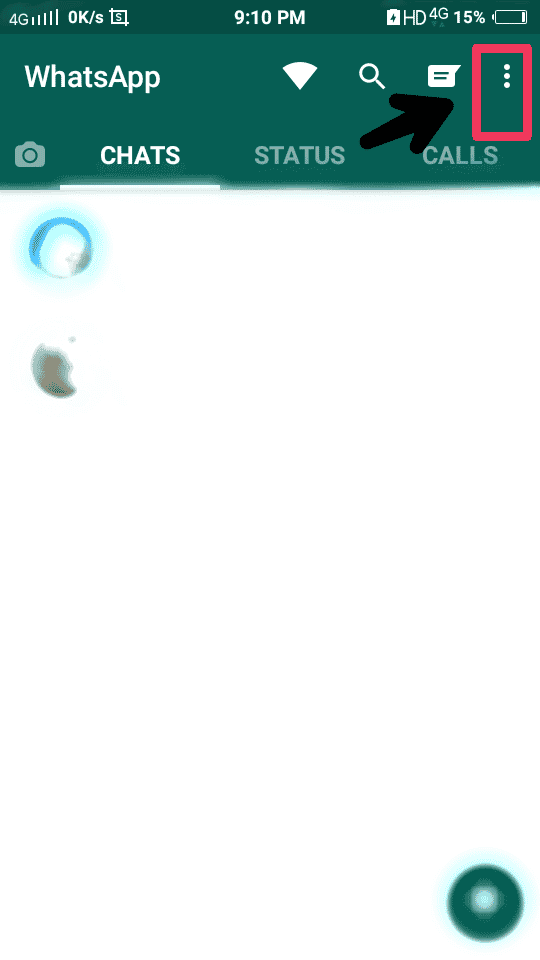
4. A list of option will appear, select Message Scheduler option.
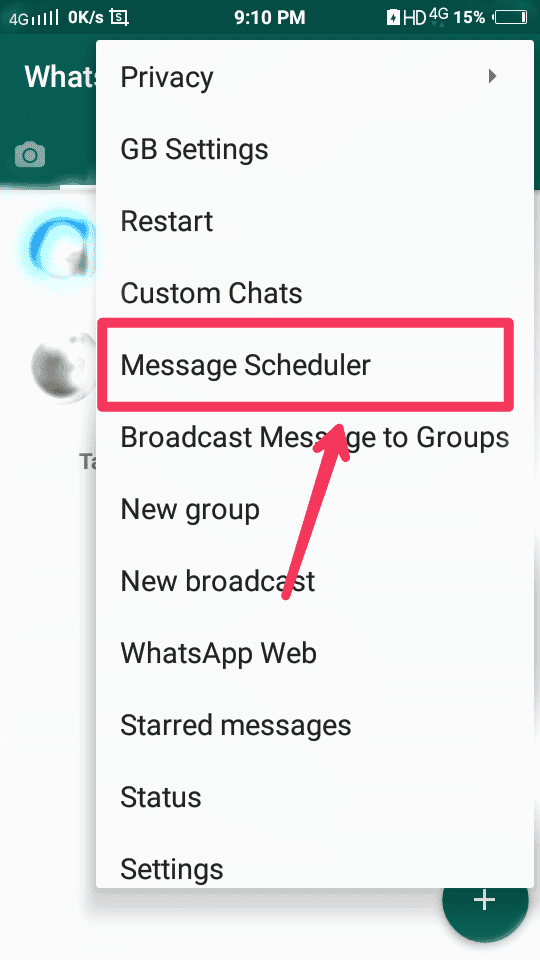
5. On the next screen, tap the + button to add your schedule.
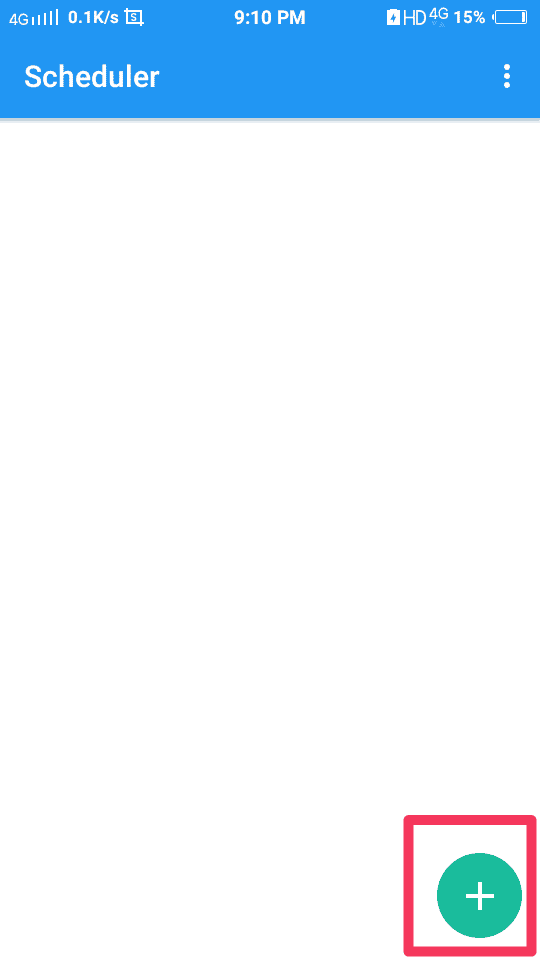
6. Fill all the details like name of the contact, message you want to send, time and start date.
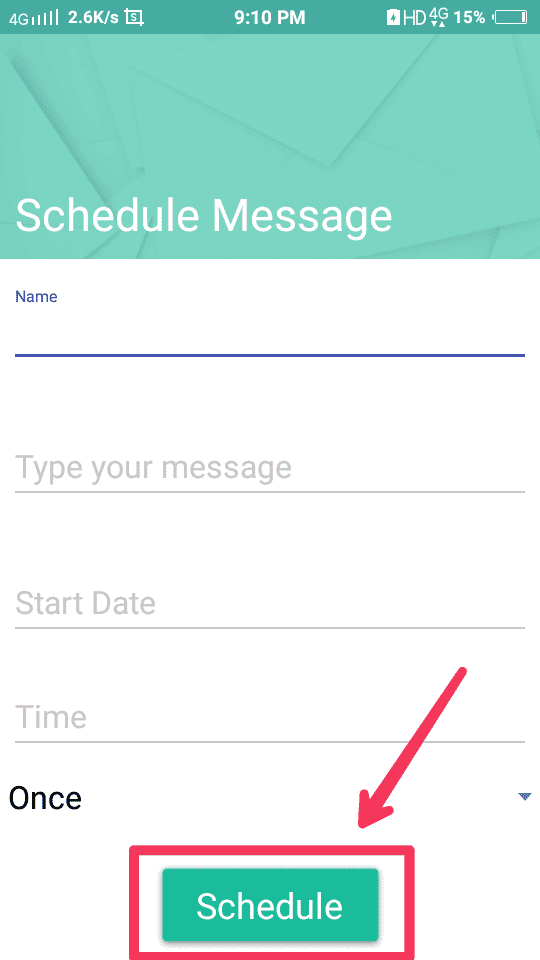
7. After filling all the details, tap the Schedule button.
These are the steps you have to follow to schedule WhatsApp messages. All set. With the simple steps above, you have successfully scheduled your messages on GB WhatsApp. The guide is very and anyone can follow it without any problem. After following all the steps, your messages will be scheduled and sent to the selected contact at the selected time automatically. Rather than using any other app to schedule WhatsApp messages, this method is very easy and hassle-free.
Final Words
So this was all about how to schedule WhatsApp messages on Android. The whole process is simple and takes only 5 minutes with GB WhatsApp. A lot of other apps can also be used to schedule WhatsApp message but with them the process becomes difficult. GB WhatsApp is the best and easiest way to do so. We shared the whole process in today’s article. I hope you understood the guide and have scheduled your WhatsApp messages. If you have any further query related to scheduling WhatsApp message to feel free to comment below.
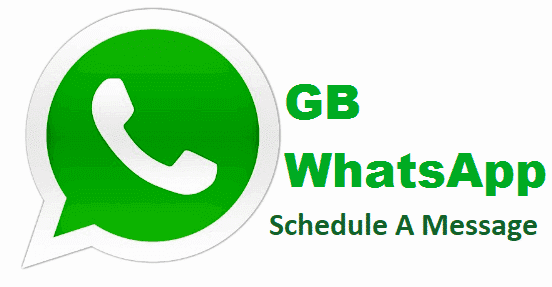




![How To Use WhatsApp Web In Laptop [Official Way]](https://latestmodapks.com/wp-content/uploads/2022/04/1_How-To-Use-WhatsApp-Web-In-Laptop-300x191.jpg)
![How To Use Two WhatsApp In One Phone [2 Methods]](https://latestmodapks.com/wp-content/uploads/2022/04/1_How-To-Use-Two-WhatsApp-In-One-Phone-300x191.jpg)