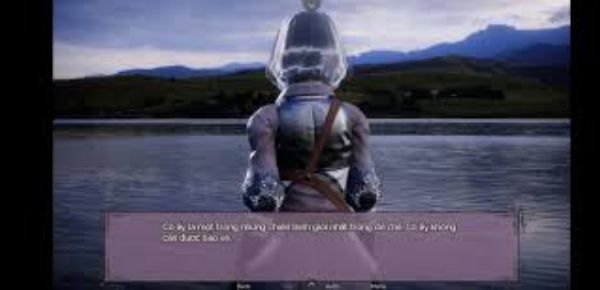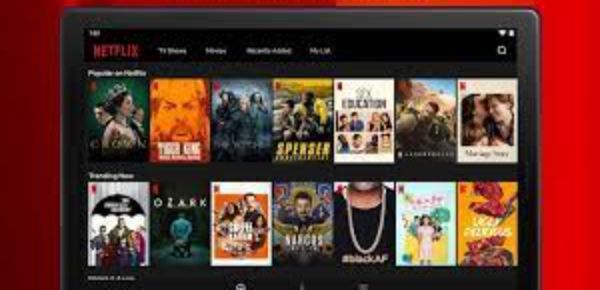You must have often come across a situation where your android phone applications auto update itself. It is very irritating because it takes the whole bandwidth with itself for updating. The result is your internet becomes slow and while it is updating, your mobile also works slow. This is a very irritating part. No one loves this auto updation of Applications. It is very troublesome when an application is getting updates. In Wi-Fi too, the mobile phone and the internet slows down if an app is updated. Also have a look at GBWhatsApp, which is one of the cool app for your phone.
These are the 3 choices that google play has given to its users. Many people won’t update their applications at any cost. They would prefer updating only their mostly used apps by themselves i.e. manually. So, for them the First option comes in handy and very useful. The first option won’t update any apps unless and until the user manually chooses to update his/hers favourite or needy application.
The second option is for the people who have abundant of internet data. It can be 3g data or 4g data. People would be using 4g data more because, all the service providers are coming up with some good 4g Data plans to attract customers towards them. All this started after Jio Service provider started giving free Internet to everyone having a Volte mobile phone. So, now people have abundant of data service with them. Also, there are many people who are not exposed to a Wi-Fi all the time so they use data service of their respective service provider. These people can choose the second option where the apps will be updates as and when their respective developer releases any update.
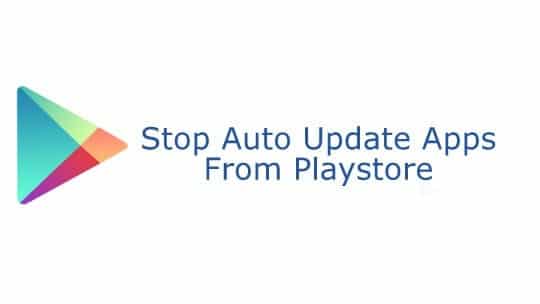
By default, the android applications are automatically updated when it is connected to the internet. This takes a lot of data for updating the apps. In new update, google has provided with some pretty good options to update your applications.
- Do not update apps.
- Auto-update apps at any time. Data charges may apply.
- Auto-update apps over Wi-fi only.
The third option is for everyone. In Today’s era, out of 100 percent population, 90 percent of people would be having an access to a Wi-Fi. It can be anyone’s Wi-Fi from public to a personal. 90 percentage of people will find a Wi-Fi connection to ease some burden falling on their pockets. This option allows the user to update all the apps only when he/ she is connected to a Wi-Fi connection. Unless and until the user is not connected to the Wi-Fi, the applications won’t update on their own.
How to Stop Google Play from Automatically Update Apps over WiFi
- Launch the Google Play Store application. Once it opens, click on the more actions icon which is a hamburger like icon at the top left side corner of the app.
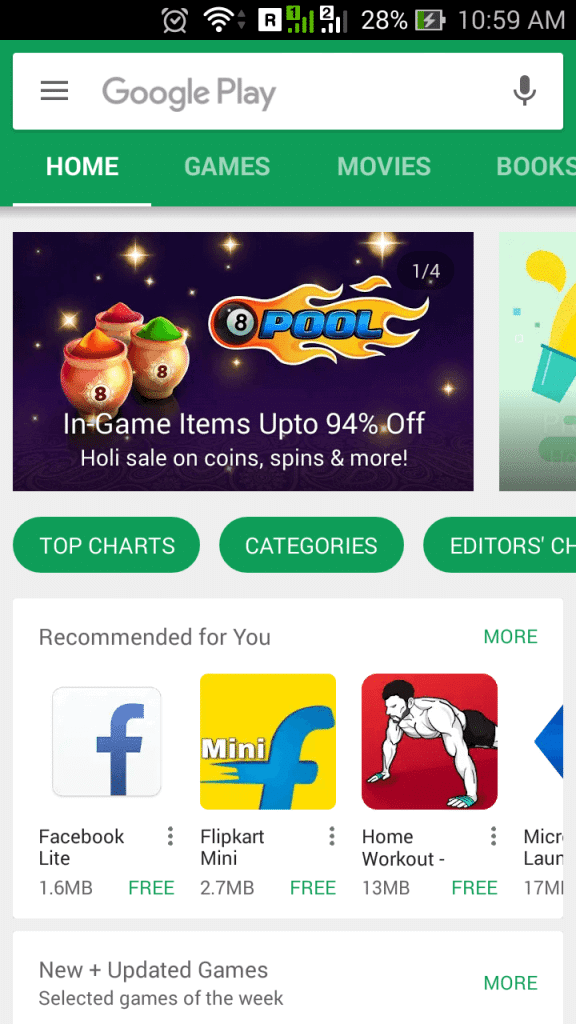
- When the options are visible, scroll down till the end of the options and click on a label named settings.
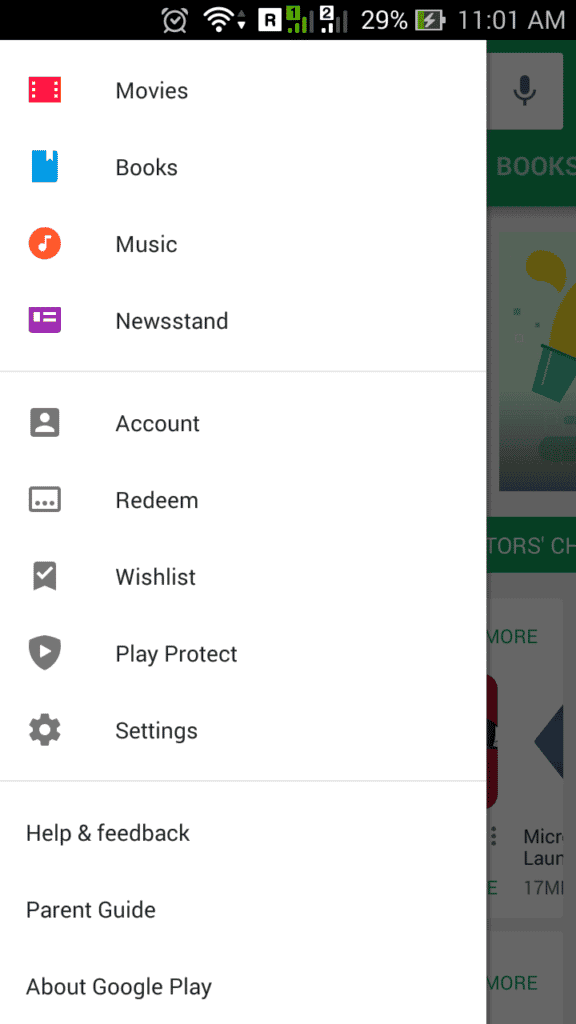
- After clicking on the settings menu, there will be many sections of settings. Under general settings, there will be an option named Auto-update apps.
- If you want to automatically update your apps, then this might feel very good. This option will auto update any app as and when the developer releases any further update for the app that the user is using. If this option is selected then data charges may apply whenever possible.
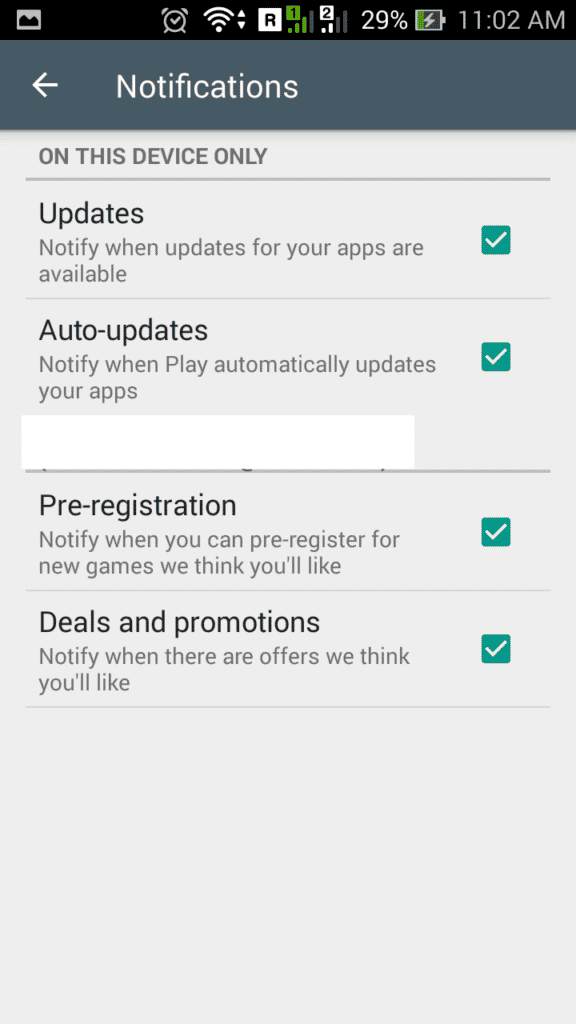
- To change the preferred option, Click on the Auto-update apps menu. A pop-up menu appears having 3 options. 1) Do not auto-update the apps. 2) Auto-update the apps at any time Data charges may apply. 3) Auto-update apps over wi-fi only. Select Do not auto-update apps. When this option is selected no application will auto-update prior to permission or manual action.
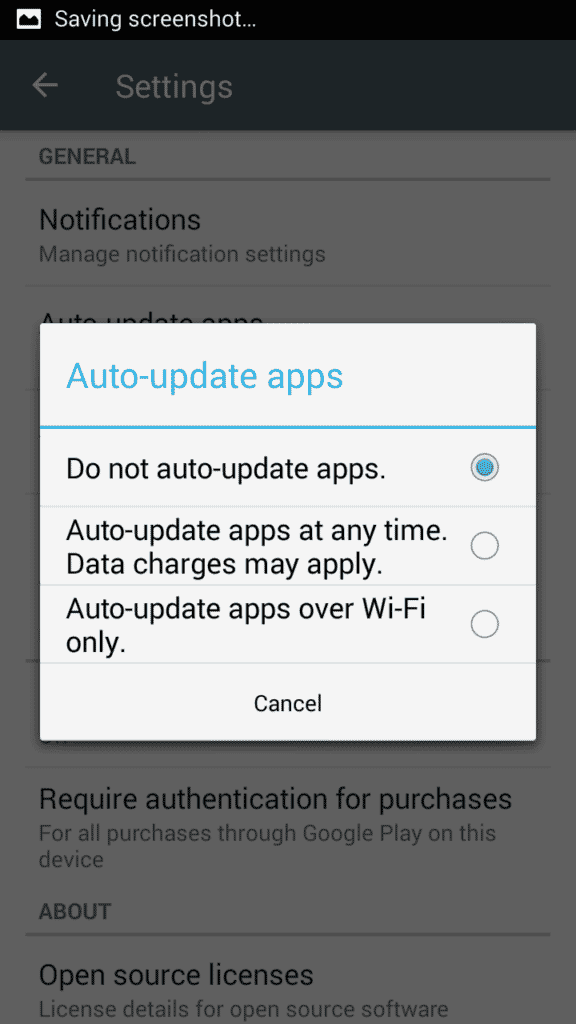
- You can also check other options that are available about notifications. If you have selected do not auto-update apps, then there is a notification where you will be notified of a new version or update of all the applications. There will be 2 Checkboxes: 1) Auto updates available. 2) Apps were auto updated.
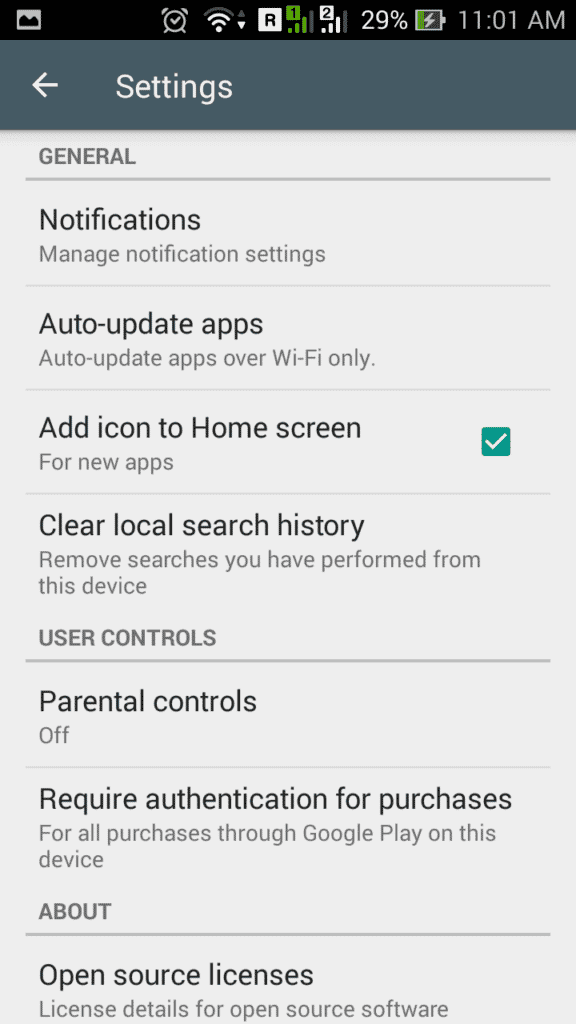
Check the first checkbox if you want to be notified about any new update is available for any application. Also, check the second checkbox if you want to be notified if apps are auto updated.
Conclusion
By following these steps, you can stop google play store from auto updating the apps in android over WiFi. You can follow these easy steps and get work done for you. If you have any issue while following this procedure, let us know via comments below. Stay tuned at Latestmodapks for more cool tips & tricks like this.