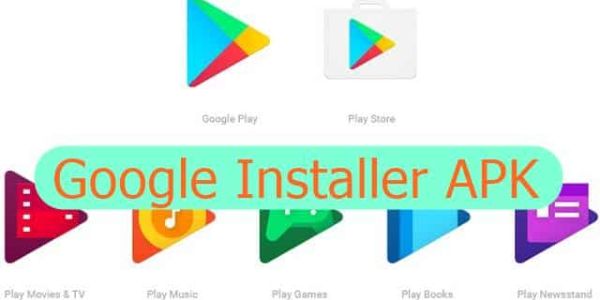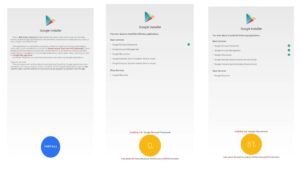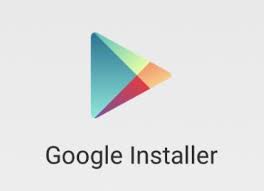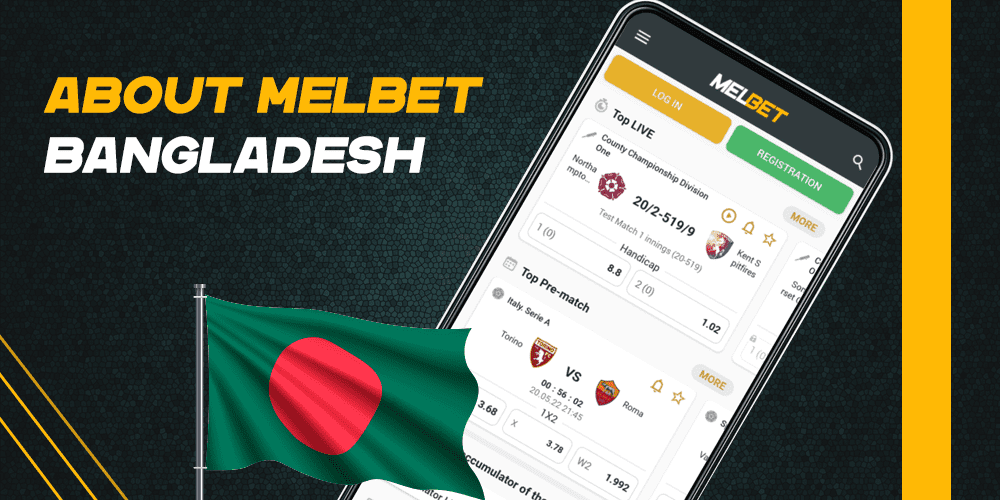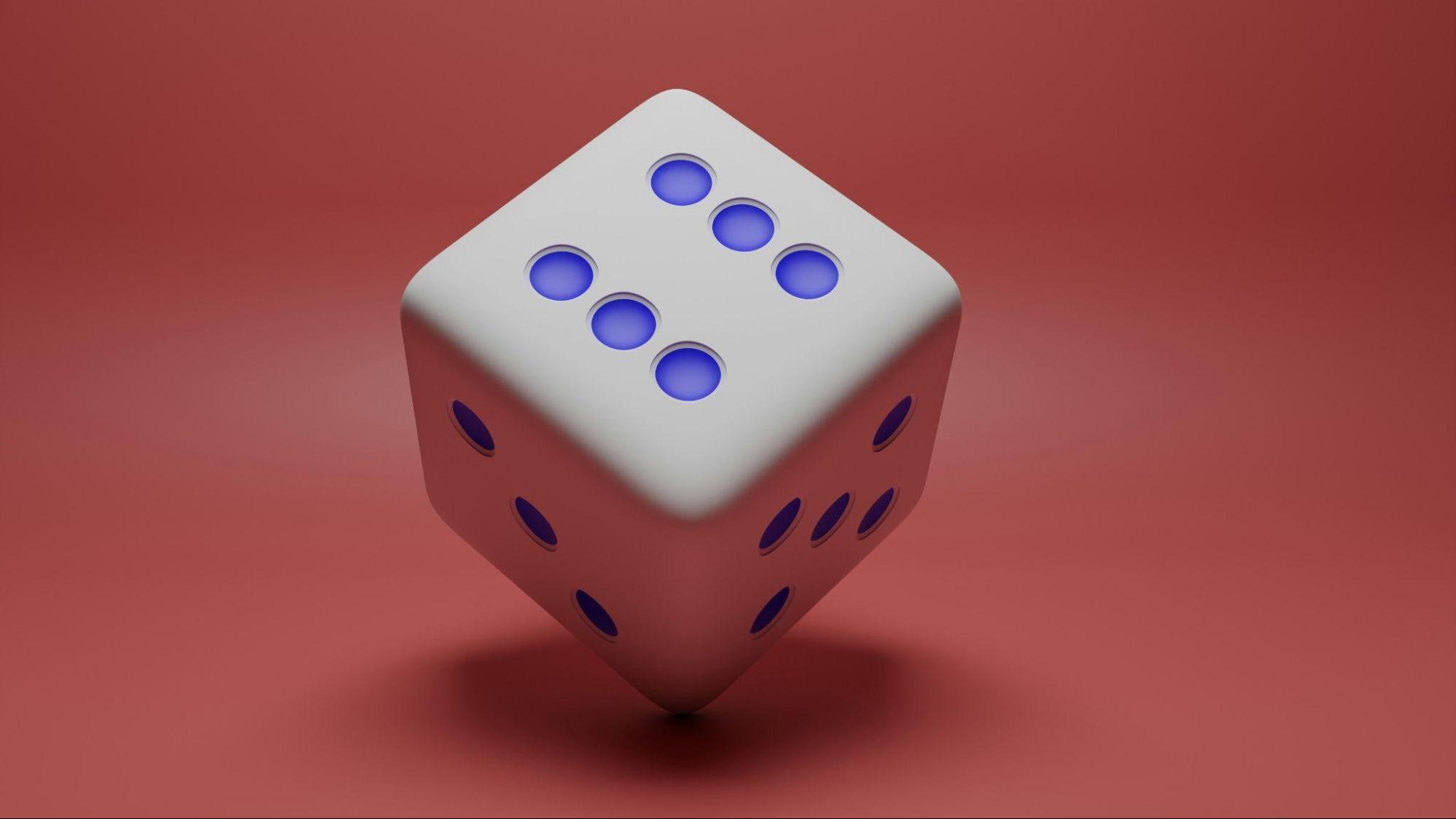Google Installer APK is a valuable tool that allows users to install various Google services on devices running on alternative Android operating systems. While it offers convenience, there may be instances where you encounter issues during installation or usage. This blog post will provide troubleshooting tips and answer frequently asked questions (FAQs) related to the Google Installer APK.
1. What is the purpose of Google Installer APK?
The primary function of the Google Installer APK is to enable users with non-Google certified devices to access essential applications such as Gmail, Play Store, Maps, YouTube, etc., which are otherwise unavailable due to device restrictions or regional limitations.
2. Common Issues Encountered During Installation:
- Installation Blocked Error: If you receive an error message stating “Installation blocked,” ensure that your device’s security settings allow installations from unknown sources. To do so:
– Go to Settings > Security
– Enable the option labeled “Unknown Sources” - App Not Installing/Downloading Properly: Sometimes, apps might not download or install correctly through the installer package. Clear cache and data of both ‘Google Services Framework’ and ‘Download Manager’ in Settings > Apps. Restart your device before attempting another installation.
- Compatibility Issues: Specific versions of Android OS might have compatibility problems with particular versions of Google services packages available within the installer app. Try different versions by downloading updated variants from trusted sources online until one works seamlessly with your current OS version.
3. Frequently Asked Questions (FAQs):
Q1: Can I uninstall pre-installed system apps using this method?
A: No; unfortunately, installing additional apps via an installer does not grant permission to remove pre-installed system applications without first rooting your device.
Q2: Is it safe to use third-party websites for downloading compatible packages?
A: It is crucial only to download Google services packages from trusted sources. Verify the reputation and reliability of a website before downloading any files to avoid potential security risks.
Q3: Will installing Google services impact my device’s performance?
A: Installing essential Google applications should not significantly affect your device’s performance or stability. However, older machines with limited resources may experience slight slowdowns due to increased background processes.
4. Additional Troubleshooting Tips:
- Clear Cache: If you encounter issues with specific apps after installation, clearing their cache can often resolve problems related to crashes or slow loading times.
Go to Settings > Apps
Select the app in question
Tap on ‘Storage’
Click on ‘Clear Cache’ - Reboot Device: Sometimes, simply restarting your device can help fix minor glitches during installation.
- Update Apps Regularly: Ensure all installed Google apps are up-to-date by regularly checking for updates through the Play Store. Outdated versions might cause compatibility issues and instability.
Conclusion:
The availability of the Google Installer APK has made it possible for users with non-Google-certified Android devices to access crucial applications easily.
By following these troubleshooting tips and referring back to our FAQs section when needed, you will be better equipped to resolve common issues encountered during the installation or usage of this valuable tool. Remember to use trusted sources only when downloading necessary packages, and keep your apps updated for optimal functionality!