Ever since the inception of the Android, the world has been stuck to their phones and gadgets. What makes these smartphones and gadgets even more addictive is their ability to connect to the internet which makes the whole world available to us at the click of a button. No matter where we are or what we do, we all know the multiple benefits that internet connectivity on our phones provide us. Nowadays, people use Wi-Fi, which can be automatically connected to, once you enter the range of that particular Wi-Fi. Now you may be connected to many Wi-Fi’s, maybe to the cafe downstairs, your home network, office network or your friends Wi-Fi, when you go to visit them.
All these Wi-Fi networks are usually password protected and to access it you need to enter the specific password that the Wi-Fi has. Now, this is where the challenge lies, human brain which is already loaded with tons of information might find it hard to remember hundreds of different passwords for different networks. Well, this article will help you to find the password to that Wi-Fi, you might have forgotten or lost, without even rooting your device or smartphone.

Though you can also perform this function by rooting your device, but you might have root access to your device all the time. The process is simple but a little bit time-consuming. But with the right directions and steps you will be able to figure out the saved Wi-Fi password without root in no time! Here we discuss two easy, quick yet efficient methods that will not only save you time but make your life a lot easier.
Method 1 – View Saved Password on Android using Wireless Router IP
The next method which is quick and easy requires the user to information regarding the wireless router they use, as it would require them to go the administrative panel. Here the steps to find saved Wi-Fi passwords in android without root using merely your wireless router:
- The first step is to check the wireless router you are using and then go to it admin panel. Just in case if you are no aware of the wireless router you are using then there is way to find it out. Go to your browser and type the address ‘192.168.1.1 / 192.168.0.1’.
- Next, it would ask for a username and password, which is by default ‘Username – admin’ and ‘Password – admin’ in many wireless routers.
- Now that we know the wireless router that you are using, you can move on to the next step. Once the setting page of you wireless router opens, you have to click on Wireless and further on Wireless security.
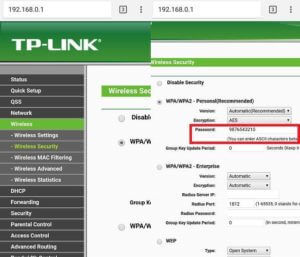
- All you have to do now is see the saved password for the Wi-Fi network that you wanted from the process. It is that simple!
Method 2 – View Saved WiFi Password using ADB Drivers on PC
This one involves you becoming a developer and is simple, quick and easy for anyone to do (you don’t have to be a developer). So here are the easy steps to follow to see saved Wi-Fi password in android without rooting and using ADB drivers.
- For the first step as mentioned before you need to become a developer. For becoming a developer of your phone. Go to setting, click on “About phone” button and then on Build number. Once on Build number, tap it 6-7 times until your phones shows a notification saying that ‘you are now a developer’.
- The next step is to get to UBS Debugging. For the same, you need to go right back to settings and look developer options. When you find the USB Debugging/Android Debugging option, then you click on it.
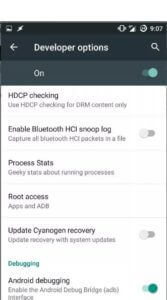
- Now we come to the most crucial phase of the work. Here is where you need to download the ADB Drivers on your Desktop – Download ADB
- In addition to that you need to download and install platform tools. Once done downloading, you need to do to the folder which has the tools you downloaded. Usually it is in Local Disc C but you can use windows search engine to find them if you can’t find them in your Local Disc C.
- Hold the shift key along with a right click in the folder. Then click on the option “Open command window here”.
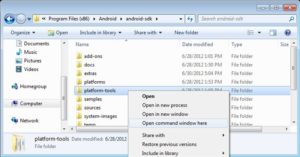
- Before you start using the ADB drivers, you need to do a test to ensure it is working properly. To test the ADB drivers, you need to connect your device to your PC/laptop. Once you are done connecting it to the PC/laptop. Go the command prompt and type ‘adb services’ and hit enter. If the ADB drivers is working fine then you see a device listed on the screen.
- The second last step is simply writing the command – ‘adb pull /data/misc/wifi/wpa_supplicant.conf c:/wpa_supplicant.conf.’ into the command prompt. This actions will drive the take the files from your phone and transfer it to the Local C disc of your computer/PC/laptop.
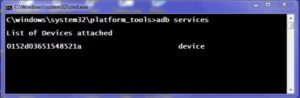
- The last step is to simply open notepad and there you have it, all the passwords that you needed just ready to be used.
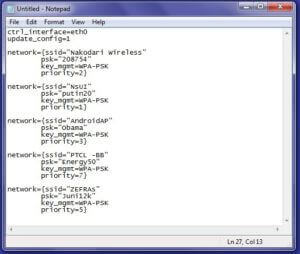
In conclusion
It is usually not advised to get involved in rooting your device or smart phones, as you might suffer in the long run. Rooted devices tend to lose their warranty, which means they won’t be accepted back by the seller, even if the device or phone is in a perfect physical condition. No wonder a lot of people are looking for a way which helps them see the password, and also doesn’t require them to root their devices or smart phones. The above mentioned methods are just two, there many more which one can find with research and then can opt for the way which suits them and their needs the best. Stay tuned at latestmodapks for more cool tips & tricks like these.





![How To Use WhatsApp Web In Laptop [Official Way]](https://www.latestmodapks.com/wp-content/uploads/2022/04/1_How-To-Use-WhatsApp-Web-In-Laptop-300x191.jpg)