Do you want to send a Whatsapp conversation to someone? Tired of sending chat’s screenshots? Or do you want to save it in a text format so that you can read them without Whatsapp? Then you’ve come to the right place. Whatsapp, a world famous messenger app which is known for its simple interface, services, and reliability. Whatsapp has become a necessity these days. It is continuously updating and providing its user’s astonishing features. But some features are still in progress or need a trick to be made use of. Whatsapp chat is stored with encryption . We are here with a simple trick to convert a chat into text format without the need to decrypt it. Also check GBWhatsApp, WhatsApp plus which have this feature inbuilt.
HOW TO CONVERT WHATSAPP CHAT INTO TEXT FORMAT. The method required is very simple. But before starting make sure you have set up your email in the Gmail app. Once you’ve set up follow the guide and you’ll be able to convert the chat to .txt format. These steps are easily explained with screenshot, so you won’t face any kind of issues. Also have a look at how to Download WhatsApp stories on Android. So let’s have a look at some of the easy screenshots now from below, and know more about how to export WhatsApp chats into .TXT format and share with anyone instantly.
STEPS TO CONVERT WHATSAPP CHAT INTO TEXT FORMAT
- Open Whatsapp, tap on the three dotted symbol situated at the top right corner of the home screen. After that, tap on Settings option.
- Now you’ll see Settings screen. Tap on Chats option
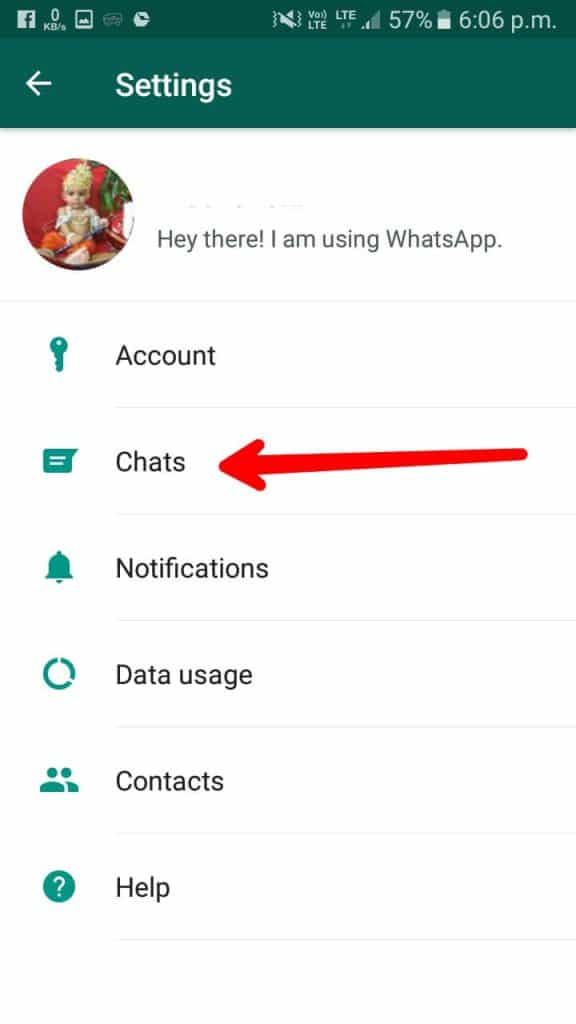
- In Chat Setting, tap on the last option Chat history.
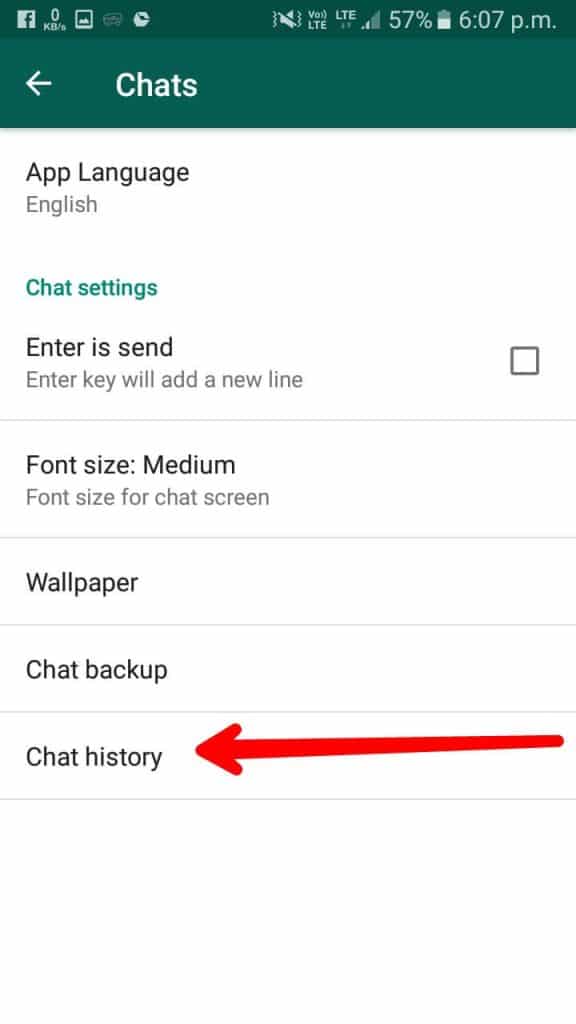
- Four options will appear on the screen. Tap on the first one, i.e., Email Chat.
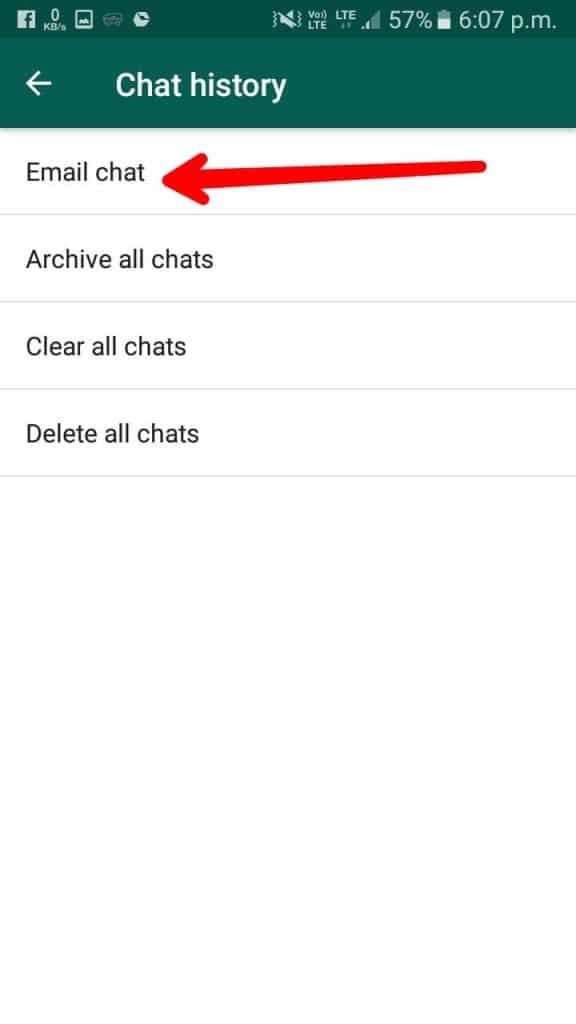
- Now select the contact whose chat you’d like to convert into text format (.txt extension).
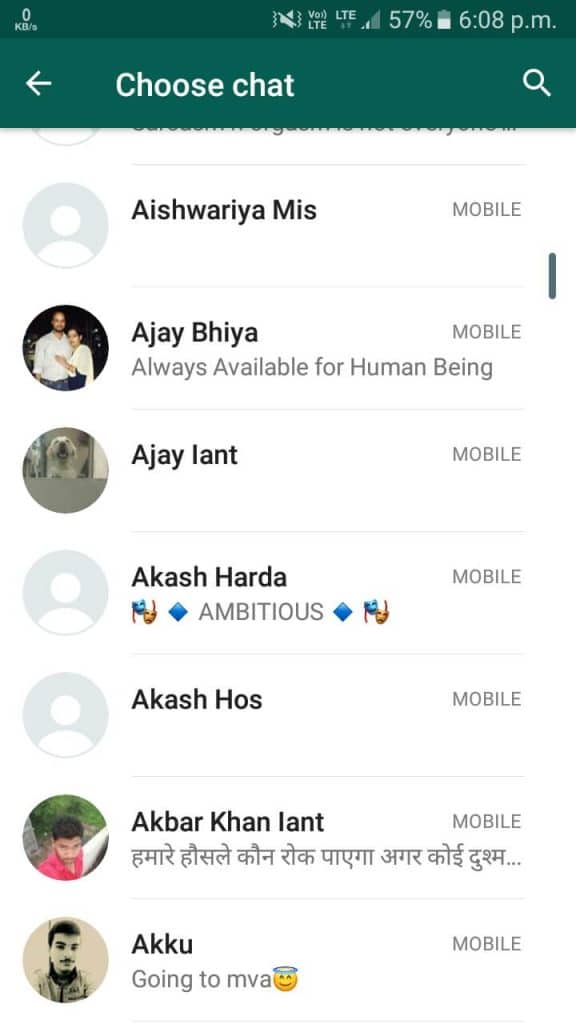
- A dialogue box will appear with two options – ‘Without Media’ and ‘Attach Media.’ Choose an option as per your need
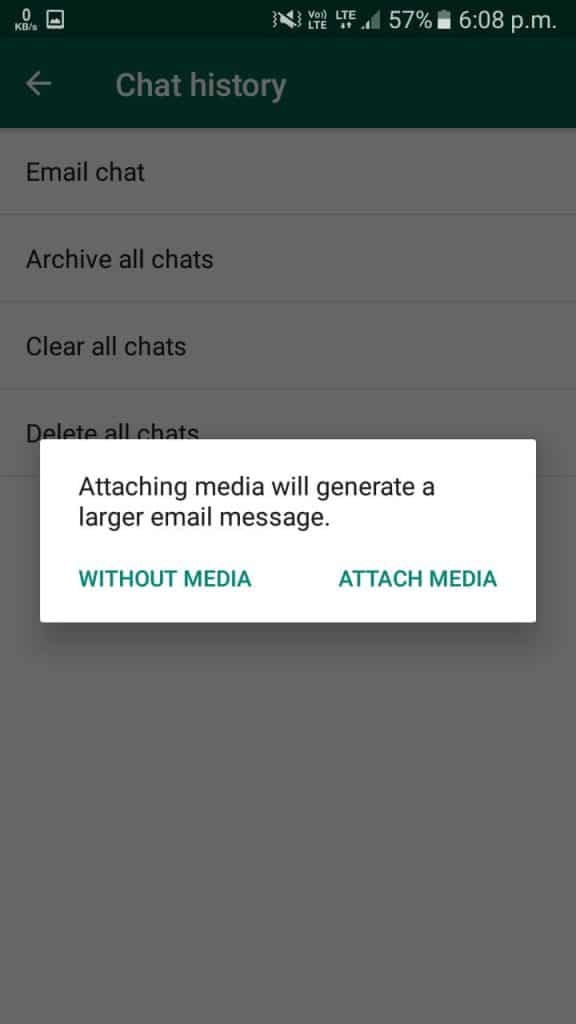
- Another box will appear on the screen asking you to choose an Email app. Now select Gmail. (If the Gmail app opens by default then don’t worry just go to the next step)
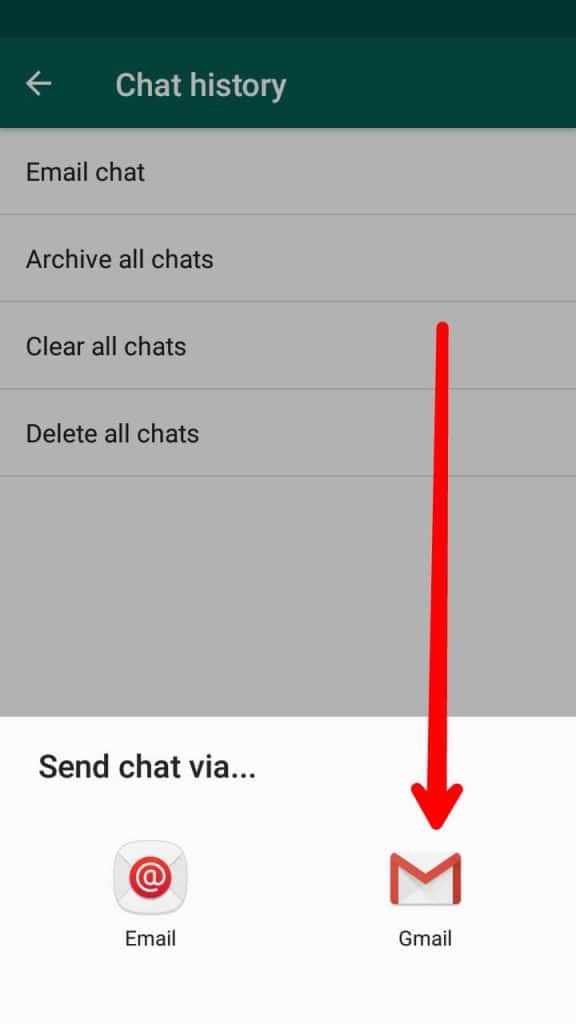
- In the Gmail app, tap on the three dotted symbol at the top right corner of the screen. After that click on ‘Save draft.’
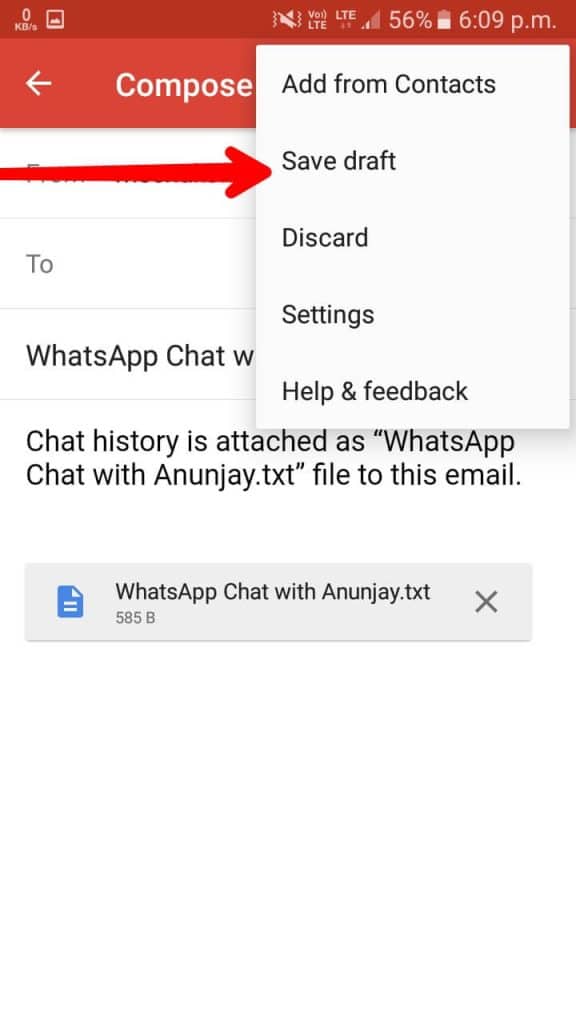
- The mail will be saved as a draft. Now go to the Drafts section in Gmail app.
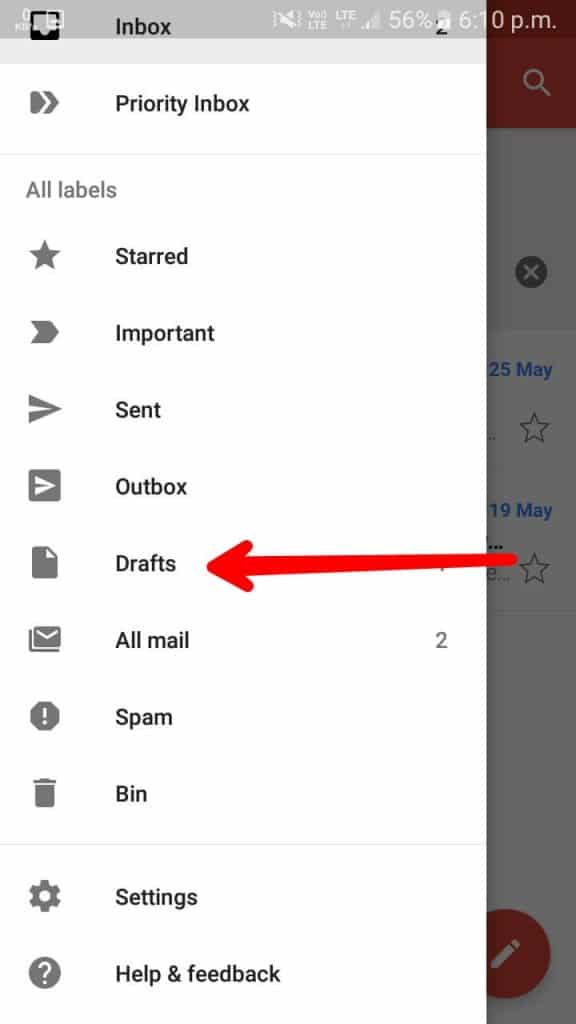
- Your saved drafts will appear on the screen. Open the draft that you had just saved; you’ll see an attachment in .txt extension with two symbols. Tap on the first symbol; it’ll download the attachment.
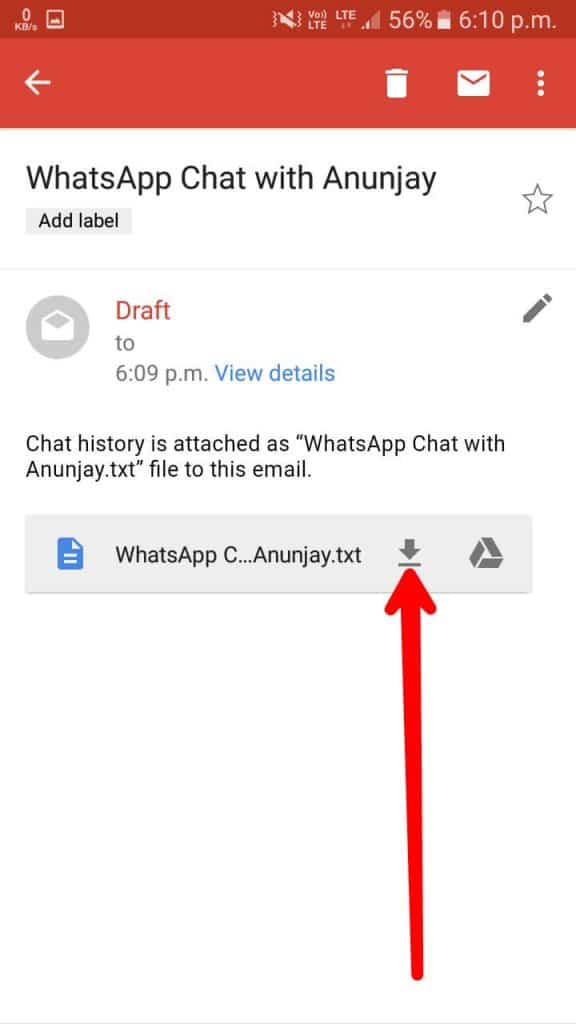
A download will start, and when it’s complete, you will get a notification. To open the file which is in .txt format, you will need a text viewer/editor. If you don’t have a text viewer just go to play store and download one.
Conclusion
So in this guide about How to convert Whatsapp chat into text format. With this tutorial, you can view your conversations in text format. You can easily share it with anybody and will be able to view it in Notepad, Wordpad, etc. You can now see the conversation in your PC/laptop also. Stay tuned at LatestModApks for more cool tips & tricks like these.
We hope you liked this trick.
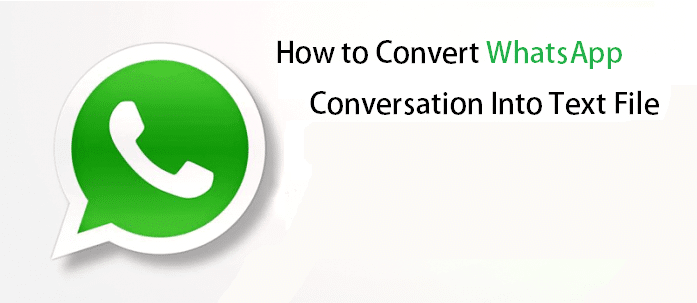




![How To Use WhatsApp Web In Laptop [Official Way]](https://latestmodapks.com/wp-content/uploads/2022/04/1_How-To-Use-WhatsApp-Web-In-Laptop-300x191.jpg)
![How To Use Two WhatsApp In One Phone [2 Methods]](https://latestmodapks.com/wp-content/uploads/2022/04/1_How-To-Use-Two-WhatsApp-In-One-Phone-300x191.jpg)