WhatsApp is one of the most common modes of messaging in this day and age. Although texting is one of the simplest ways to communicate, they have there cons too. Have you ever sent a text and regretted it the moment you did? Or maybe you sent something to the wrong recipient? Maybe you just typed something by mistake. Just about everyone has been in these situations and wanted a feature that can un-send such messages. Well, if you use WhatsApp, there is a solution to this.
The latest update for this messenger service allows you to delete a sent message so that it gets deleted on the recipient’s device as well. It does not matter if it was a text, a GIF, an image or any other type of message, you can still delete it on your device as well as the recipient’s. Although the recipient will still get an alert telling them that something was deleted, at-least they will never know what it was! However, there is a catch to this updated feature, you cannot un-send your message 7 minutes after sending it. But we’ve found a way to work past this glitch as well and here we tell you how you can as well!

If your sent message shows double ticks that aren’t blue even after those seven minutes, you still have a chance to redeem yourself. Although the official WhatsApp update does not allow you to “Delete for Everyone” after 7 minutes of sending it, you can work around this part. Android Jefe actually gets the credit for finding this solution which will definitely help you out. Certain loopholes in the application as well as your operating system allow you to still delete the messages after the time limit has passed. The method we are explaining below is for official WhatsApp, but if you don’t want to use big procedure, then you can install GBWhatsApp, WhatsApp plus or YOWhatsApp for delete WhatsApp messages anytime without change date and time on your Phone.
How To Delete WhatsApp messages After 7 Minutes
- First disable the WiFi as well as the mobile internet options on your phone or other device.
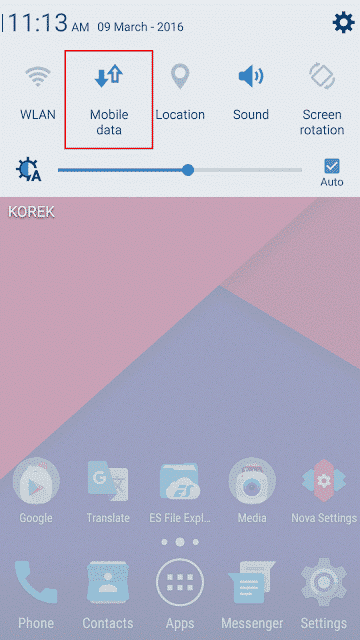
- Go to your Settings and from Apps select WhatsApp.
- Select “Fore Stop“. Your device might warn you of that the app will face a problem but you can choose to ignore this warning.
- Clear the WhatsApp tab from background too by swipe from recent apps.
- Go back to Settings and open Date and Time. You have to disable the auto-time and the auto-time zone options.
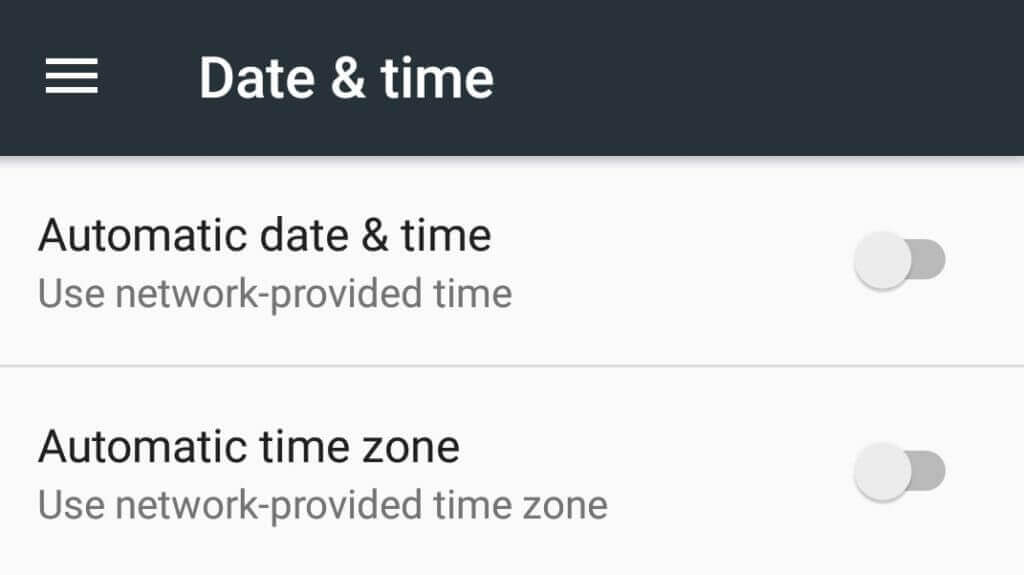
- Now enter the same time as that of when you sent the message that has to be deleted. The timestamp will be mentioned beside the message.
- Go back to WhatsApp. Select the message and click on the delete icon.
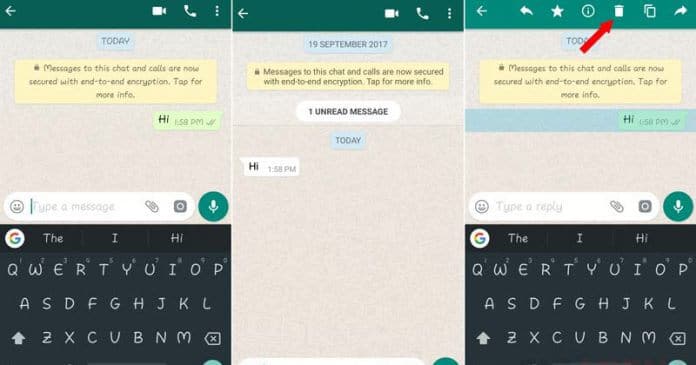
- The option to “delete for everyone” will be visible again. You can now delete it from your as well as the recipient’s messages.
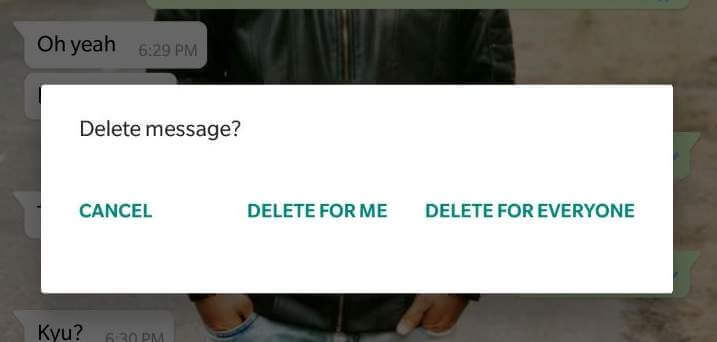
- Go back to settings and set everything back to normal. Turn the WiFi or mobile data on again.
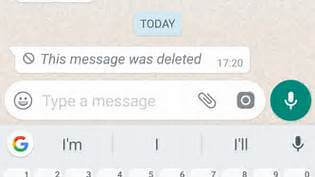
- Open WhatsApp again and you will see that the server deleted your message.
Final Words
It is actually much simpler than it sounds. If you follow all the steps we mentioned then you will easily delete any text even after the 7 minute deadline that WhatsApp has set. The best part is that it works on Android as well as Apple devices. Now you don’t have to worry about sending any regrettable messages or wrong recipients. Just follow this hack and un-send it! Stay tuned at latestmodapks for more cool tips & tricks like these. If you have any suggestions or questions regarding this post, let us know via comments below.





![How To Use WhatsApp Web In Laptop [Official Way]](https://latestmodapks.com/wp-content/uploads/2022/04/1_How-To-Use-WhatsApp-Web-In-Laptop-300x191.jpg)
![How To Use Two WhatsApp In One Phone [2 Methods]](https://latestmodapks.com/wp-content/uploads/2022/04/1_How-To-Use-Two-WhatsApp-In-One-Phone-300x191.jpg)