How To Record WhatsApp Calls On Android? Initially, people used WhatsApp to chat with their friends. With new updates, a lot of new features have rolled out. Now it has also launched calling service. We can do a voice call, video call using for free. You can make calls for as long as you want and without spending a single penny. But here a problem appears that we can’t record calls on WhatsApp. There is no option available to record calls on it. So, people search on google How to record WhatsApp calls on android? If you are also one of them then don’t worry. Today we are sharing the best method to record calls on Android. We will be sharing two different methods. You can use any one of them.

No doubt, WhatsApp is the most popular messaging application all over the world. Along with chatting now, you can also make calls using it. This is a great feature of it as it saves a lot of money. But sometimes we receive calls from strangers. In such a condition, we have to record the call. But there is no such feature made available by WhatsApp. So, people are not able to record their calls and they start searching for WhatsApp call recorder. Your search will end today. In this article, I will be sharing the call recorder app and also the detailed guide to record calls of WhatsApp. Just read our article till the end and you will be able to record calls on WhatsApp on android easily.
Method 1: Record WhatsApp Calls On Android
This is the first and most popular method to record WhatsApp calls on android. We will use the WhatsApp call recorder app for this method. It is the best and easiest way to record calls so, let’s check the steps included.
1. First, you have to download the WhatsApp Call Recorder on your device. You can download it from the below link –Download Now
2. After downloading from the above link, install it.
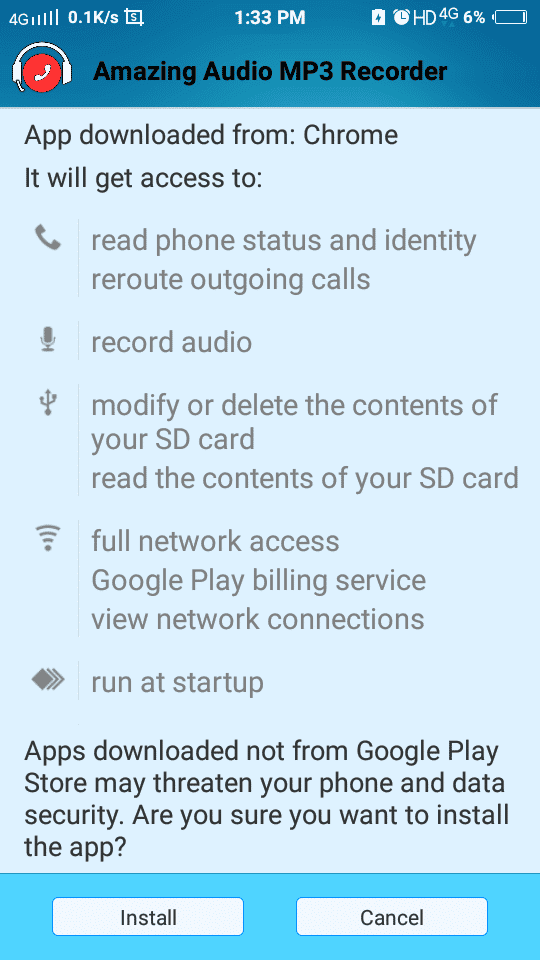
3. To install the app, you may need to allow installation from unknown sources in your device. For this head to Settings >> Security. Tick mark on the Unknown Sources option.
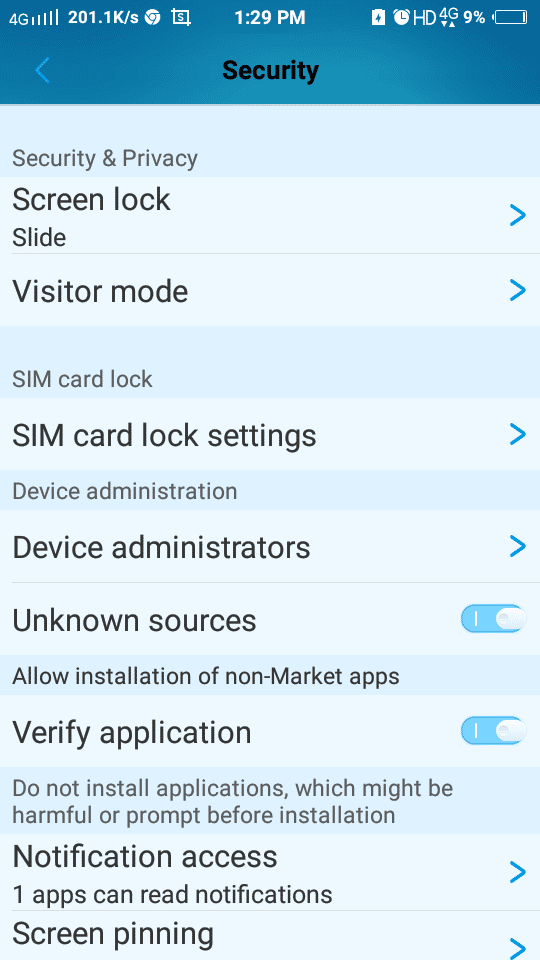
This will give permissions for the installation of apps from third party sources. You are ready with the basic setup.
4. Now open WhatsApp and make a call to anyone.
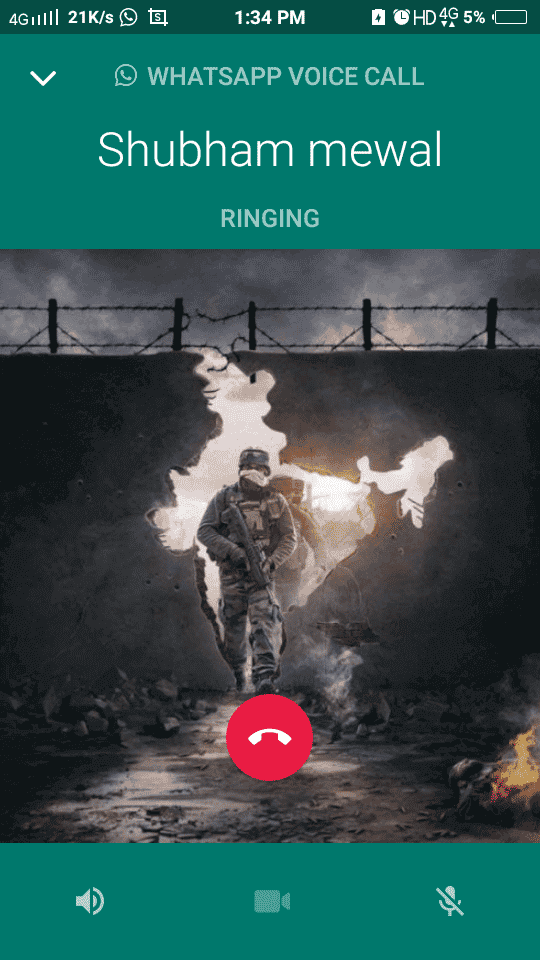
5. When the call gets connected, open the WhatsApp Call Recorder app. Then click the Red button. (Follow the below screenshot)
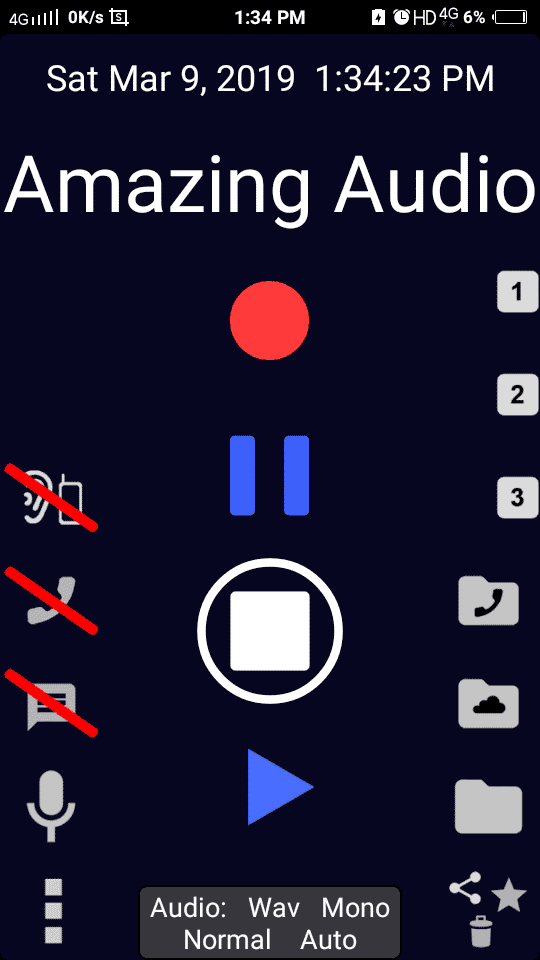
6. That’s it. Your call will be recorded.
7. To stop the recording, click the button below the red button.
8. The recording will be saved in SD Card in the folder named Amazing_AVR. You can get the recordings from here.
This was the simplest method you can use to record WhatsApp calls on your device. The call recorder app is easy to use and trusted also. You can record all your calls easily with the steps discussed above. Now I am going to share the second method for recording WhatsApp calls on android. You can use try the second method too.
If you love to use modded apps then you should try out GBWhatsApp and WhatsApp Plus.
Method 2: Record WhatsApp Calls With Messenger Call Recorder
In this method, we will use the messenger call recorder app to record WhatsApp calls. The advantage of using this app is that you can also record calls of other messengers using it.
1. First of all download the messenger call recorder app. You can either download it from play store or from the below link.
2. After installing, open the app. Now it will ask you to allow the Accessibility settings for the app to work. Simply click Enable Now. It will take you to your phone settings. Enable the permissions for the app from there.
3. You can also enable the app manually. Go to Settings >> Accessibility. Tap on the Messenger Call Recorder and turn it on.
4. That’s it. Now, whenever you will make a call on WhatsApp it will be recorded automatically.
To find the recordings, open the Messenger call recorder. You can find a list of all your recording there. This was the second method to record WhatsApp calls on android. With this method, you can also record calls from other messengers. Also, you can share these recordings directly from the app.
Final Words
So this was our today’s article featuring the two best methods to record WhatsApp calls on android. Both the methods described above are working and very easy also. However, you can’t use these apps to record your phone’s call recordings. These can be used only for recording WhatsApp or other media apps calls. I hope you loved our guide. Now you don’t have to search anywhere for the method to record WhatsApp calls. We have shared two working methods. If you still face any problem while following the steps, you can ask use through the comments below. Keep visiting and don’t forget to share with your friends.





![How To Use WhatsApp Web In Laptop [Official Way]](https://latestmodapks.com/wp-content/uploads/2022/04/1_How-To-Use-WhatsApp-Web-In-Laptop-300x191.jpg)
![How To Use Two WhatsApp In One Phone [2 Methods]](https://latestmodapks.com/wp-content/uploads/2022/04/1_How-To-Use-Two-WhatsApp-In-One-Phone-300x191.jpg)