CPU temperature in Android Status Bar: By using the Xposed module, we can change the functioning of Android smartphone even we can change the complete look of our smartphone. According to me without Android root permission and Xposed installer, mobile is nothing. Some people have root permission on their Android phone, but they don’t know about Xposed installer also nothing know about Xposed module because of the absence of Android knowledge, but they want to customize their Android smartphone. So guys in this article I will show you the new way of temperature status which works in the status bar. Also, I will give the complete steps for installing CPU temperature in an android status bar.
Hello, guys, I am here with another article. The article is about how to show the CPU temperature in an android status bar. As you know that we discussed lots of android tricks.Whether it may be for rooted and unrooted android device . all the tricks are 100% working, you all are familiar with our methods, but now we come back with one impressive trick that is monitoring the CPU temperature on the status bar of your device. But to see the temperature of your device , you need to root your android device because this functionality of showing your Android device temperature on status bar require the Android device must be rooted first. While I was searching for this, I found on XDA thread regarding CPU Temp, which I am going to explain in this post. You all know the CPU of our Android device performs all the basic as well as complex operation or task on our Android device.

Cpu will perform a lot when you are deal with Android graphics games or use the complex app, which requires a vast space in your Android device ram to run.the task may be the simple or complex task performed only by the CPU of your Android device. So due to this, our Android phone is heated up whether it may be of expensive or cheap, sometimes it makes our phones very hot. Which may become the cause of the blast in Android devices, Android to harm the motherboard circuits Android devices. Also have a look at Whatsapp Tricks, which you can use on your device for be a master at WhatsApp. By using lots of apps and games in our Android device harmful of the device is harmfully affected, so to deal with this problem, we come again with another guide or trick to check the CPU temperature especially on the status bar.
- You can see the CPU temperature on the status bar of the home screen of your Android device and helps you to determine if your phone needs a break. It shows battery temperature ran info and also other helpful info.
- This app will give you the accurate CPU temperature. Also, you will be enabled to check the app which causes overheating of CPU of your Android devices.
Here is a guide that how you can save your mobile to be heated up and also monitoring your Android mobile temperature on the status bar of your Android device.
Requirements Before Follow This Tutorial
- Rooted Android device: Your phone must be rooted (If your device is not rooted then follow steps of non-rooted device from below steps).
- Xposed installer.
- Xposed module name cpuTemp in status bar – Download
And some human brain :p Just kidding
How to Install Xposed Module on your Device
- First of all, you need to download the Xposed installer or Xposed framework on your Android device.
- Note: – Xposed module varies from Android version to version even headset, According to me the Xposed framework is different for your smartphone. I will recommend you google it for your device.
- Download and install the Xposed Framework on your device
- Now open the Xposed installer, when you open the Xposed installer, it will ask you root, just grant it
- Finally, you have installed the Xposed installer successfully.
How to Show CPU temperature on the status bar
To check your CPU temperature on the status bar, you need to root your android device. Once you root your device, now you are eligible for using the Xposed installer. This Xposed installer is used to allow the apps to be installed into checking your CPU temperature on the status bar; you need to root your android device. Once you root your device, now you are eligible for using the Xposed installer. This Xposed installer is used to allow the apps to be installed on your Android devices.
How to show CPU Temperature on Status bar
NOTE – Your Android device must be rooted because these apps work on the rooted android device. If y our Android smartphone is not rooted then check this article which will help you to check CPU Temp on non-rooted device too.
- First of all, you need to root your android device. After root install Xposed installer which allows various Xposed modules apps to be run on your device. Here we are using “CPU temperature app“ in this Tutorial.
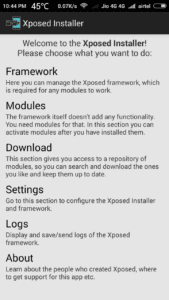
- Download cpuTemp in the status bar app/module from the Xposed installer or its module website (link in requirements). Once downloading is complete, you need to install and open your Xposed installer app on your Android device.
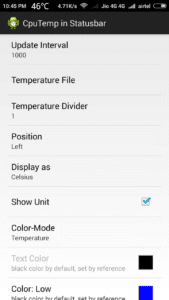
- After open Xposed installer, you need to Goto Modules section from Xposed and tick on CPU temperature app that will run on your device and reboot your Android device.
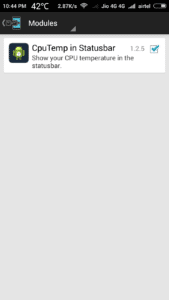
- After rebooting your Android device open “CPU temperature” from your Android device and select option show temperature on the status bar of your home screen, again reboot your device.
- Now you will be able to see that CPU temperature starts showing in your device status bar.
- You can choose the display as Celsius or Fahrenheit But keep on Celsius
- Enjoy the CPU temperature on your status bar
From this app, you would not only get CPU temperature, but you also get battery temperature and charge/ discharge rate to show how efficient your charger/ cables are.It gives you handy data and graphs for CPU usage and frequency, and you can compare it with battery drain current for the past 5 minutes.It allows you to set limits to notify you about the temperature of your Android device as well as the temperature of the android battery. Even lets you tell it to shut off your Android device if the temperature is too high.
How to Check the CPU Temperature in Non-Rooted Android Device
We have mentioned above guide on how to show temperature on any Android device, but that guide is the only fo rooted android device in which you will require Xposed installer and CPU temp status bar name of the module. But in this method, I will show the another, and best method for the non-rooted Android device. So let’s follow the steps carefully.
- First of all, you need to download CPU temperature app from here – Play Store
- After download complete, open the app.
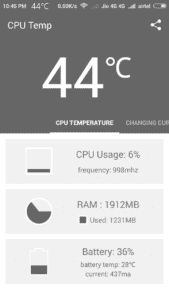
- Now it will display the current temperature and Ram, battery status, Simply drag to the Right side and go to the settings.
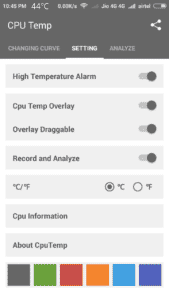
- After reach on settings tab, switch on all option, such as high-temperature alarm, CPU temp overlay, overlay draggable and record and analyze.
- Finally, you have done, enjoy the temperature on your status bar.
Cpu will perform a lot when you are deal with Android graphics games or use the complex app, which requires a vast space in your Android device ram to run.the task may be the simple or complex task performed only by the CPU of your Android device. So due to this, our Android phone is heated up whether it may be of expensive or cheap, sometimes it makes our phones very hot. Which may become the cause of the blast in Android devices, Android to harm the motherboard circuits Android devices.By using lots of apps and games in our Android device harmful of the device is harmfully affected, so to deal with this problem, we come again with another guide or trick to check the CPU temperature especially on the status bar.
Final words
So guys we have mentioned complete guide on How to show the CPU temperature in an android status bar. By using this app, you can show your current smartphone temperature on your status bar. But for this app, your phone must be rooted, and your smartphone have Xposed installer installed, after that, you will need CPU temp in status bar module, download that module from above-given a link and then activate that module and restart your device. Finally, you have done, now it will show the current phone temperature on your phone status bar. I hope you guys like this post if you feel any problem regarding this cool trick then comment below, I will surely answer those comments and thanks for visiting my blog.





![How To Use WhatsApp Web In Laptop [Official Way]](https://latestmodapks.com/wp-content/uploads/2022/04/1_How-To-Use-WhatsApp-Web-In-Laptop-300x191.jpg)
![How To Use Two WhatsApp In One Phone [2 Methods]](https://latestmodapks.com/wp-content/uploads/2022/04/1_How-To-Use-Two-WhatsApp-In-One-Phone-300x191.jpg)